Gnome Look - Great way to tune up you DE
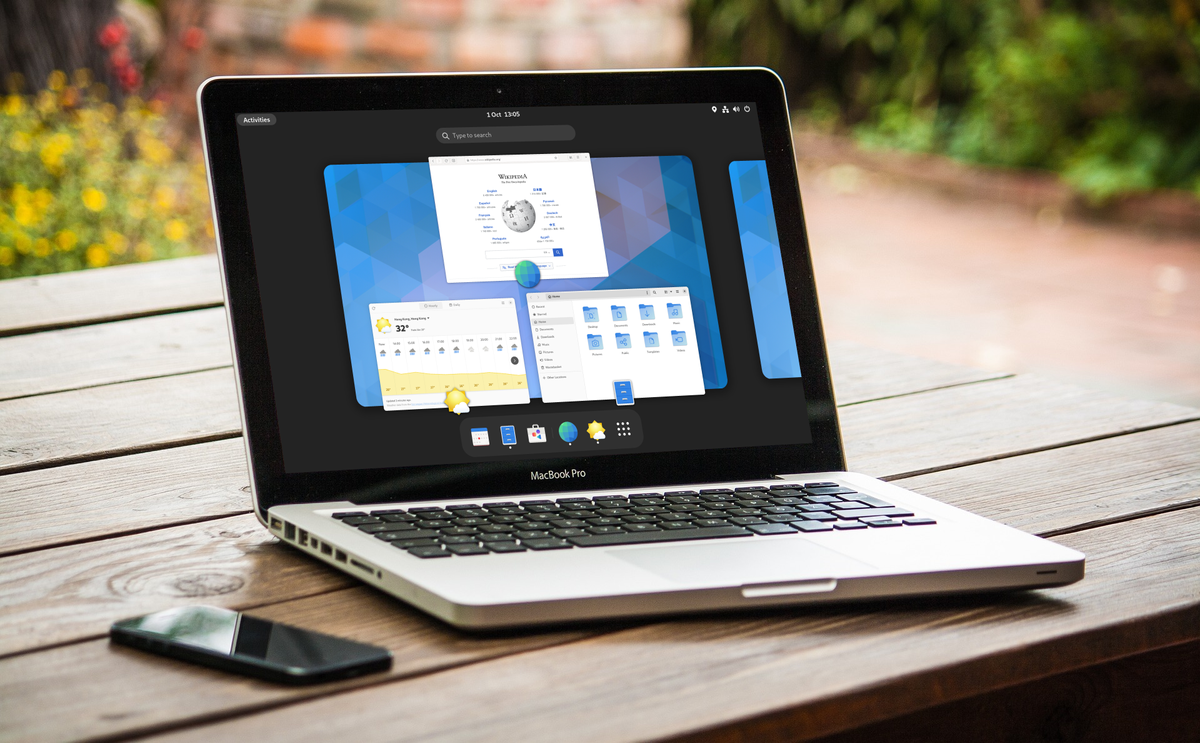
Linux is all about customization and personalization, and one of the ways to achieve this is by modifying the look and feel of your desktop environment (DE). Gnome, a popular DE for Linux, makes this incredibly easy with its extension system and a vast collection of themes and icons available for download. And if you combine it with sets of icons and themes from Gnome Look, you are good to go.
Gnome Look – what is it?
Gnome Look is a community-driven website that hosts a huge collection of Gnome-compatible themes, icons, wallpapers, and other customization elements. It is an excellent resource for anyone looking to give their Gnome DE a fresh new style. In this blog post, we will explore how to use Gnome Look to tune up your DE and create a desktop environment that reflects your personal style.
Extend your desktop environment
Extensions are one of the most significant features of Gnome Look. They are small programs that can add new functionality or modify existing features of the Gnome desktop (such as Dash to Panel, which adds panel just like in Windows). Extensions can do anything from adding a clock to the top bar to adding new keyboard shortcuts. The best part is that extensions are incredibly easy to install and manage. You can find a huge selection of Gnome extensions on Gnome Look, and each one includes a detailed description, installation instructions, and user ratings.
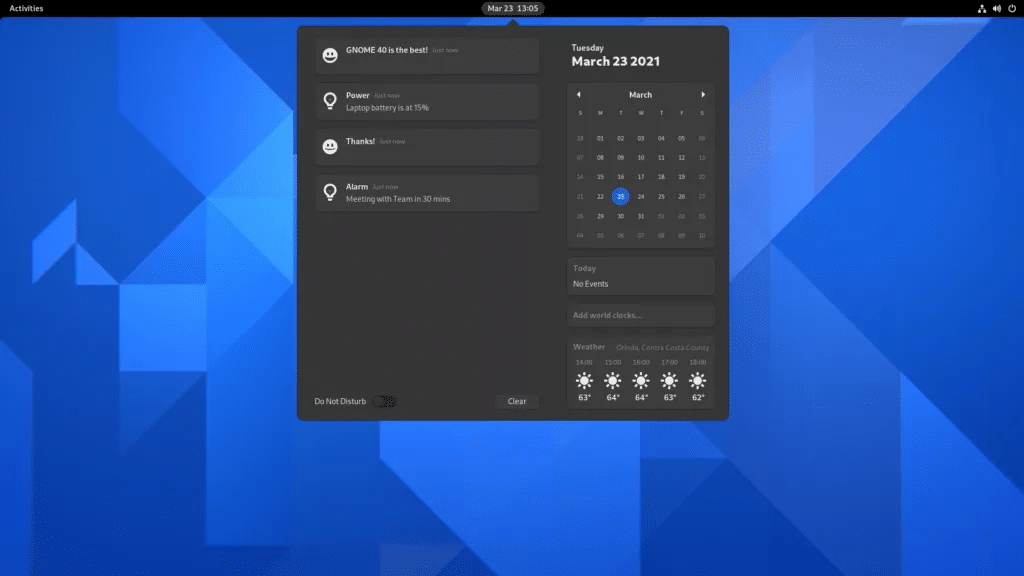
When it comes to themes and icons, this website has you covered. You can find themes that range from minimalist and sleek to vibrant and colorful. Some themes mimic the look and feel of popular operating systems like Windows or MacOS, while others offer completely unique designs. Similarly, there are countless icon sets available, each with its own style and aesthetic. Many icon sets are designed to be used with specific themes, so be sure to read the descriptions carefully before downloading.
How to install Gnome themes and icons
Installing themes and icons from Gnome Look is a straightforward process. Once you have found a theme or icon set you like, simply download the file and extract it to your home directory’s “.themes” or “.icons” folder, respectively. If these folders do not exist, you can create them using your file manager. Once the files are in the correct location, you can use Gnome Tweak Tool to select and apply them.
Every desktop can be different thanks to the Gnome look
In conclusion, Linux offers incredible flexibility when it comes to customizing your desktop environment. With Gnome Look, you can easily modify your Gnome DE to match your personal style and preferences. Whether you’re looking for a sleek and minimalist look or a colorful and vibrant interface, there’s something for everyone in this unlimited collection of visuals for your DE. So why not give it a try and see how you can tune up your Gnome desktop today?




Comments ()