Are you happy with your computer? I mean, truly happy? Does it do exactly what you tell it to, exactly when you tell it to? Or does it feel more like a nagging roommate you can’t get rid of—constantly demanding updates at the worst possible moments, getting slower for no apparent reason, and showing you ads in its own start menu?
For years, many of us have just accepted this as the price of admission for using a computer. The random slowdowns, the inexplicable crashes, the constant low-grade anxiety about viruses and malware. We’ve been told this is just “how computers are.” I’m here to tell you that’s a lie. It doesn’t have to be this way. There’s a whole world on the other side of that window, and it’s a world where you are in complete control. This guide is your map for switching to Linux from Windows, and I promise, it’s a journey worth taking.
I’m not some wide-eyed idealist. I’ve spent over 15 years in the trenches, managing thousands of servers that power the services you use every day. I’ve seen what makes systems robust, secure, and fast, and what turns them into sluggish, unreliable liabilities. The principles that make Linux the undisputed king of the server room—stability, security, and performance—are the very same things that can transform your daily desktop experience. This isn’t about becoming a hardcore programmer overnight. This is about taking back control of your hardware and making your computer work for you, not the other way around.
So, What’s the Plan? A Fear-Free Approach to Linux
The biggest barrier to trying Linux isn’t technical; it’s fear. Fear of the unknown, fear of breaking something, fear of an unforgiving command line. We’re going to dismantle that fear brick by brick. Here’s our battle plan:
- Part 1: The Zero-Risk Test Drive. We’ll create a “Live USB,” which lets you run a full-featured Linux operating system on your current computer without installing anything or changing a single file on your Windows system. It’s like test-driving a car.
- Part 2: Choosing Your Path. If you like the test drive, we’ll explore the permanent options. We’ll look at dual-booting (keeping both Windows and Linux), going all-in with a full replacement, or running Linux in a virtual “box” inside Windows.
- Part 3: The Reality Check. We’ll tackle the big questions head-on. What about my software? Can I still play my games? Is it really more secure? We’ll cut through the hype and give you straight answers.
By the end of this guide, you won’t just know how to switch; you’ll understand why millions of people have already made the leap and never looked back. You’ll be empowered to make an informed decision for yourself. Ready? Let’s get started.
Prerequisites: What You Actually Need (It’s Less Than You Think)
Forget what you’ve heard about needing a computer science degree to use Linux. The barrier to entry has been systematically demolished over the last decade. Here’s your complete, unabridged shopping list.
- A Curious and Open Mind: This is the most important tool. You’re about to explore a new way of interacting with a computer. Some things will feel familiar, others will be different. Embrace the difference. The goal isn’t to create a perfect Windows clone; it’s to discover something potentially much better.
- A Spare USB Drive: We need a USB stick that is at least 8 GB in size. 16 GB is even better, but 8 will do just fine. Important: The process of creating our test-drive USB will erase everything on it, so make sure it doesn’t hold any precious data.
- An Hour of Your Time: That’s it. In less time than it takes to watch a movie, you can be test-driving a brand new, lightning-fast operating system on your own machine, completely risk-free.
- An Internet Connection: We’ll need to download a couple of things, specifically the Linux “image” file and a tool to write it to our USB drive.
That’s the list. No complex tools, no programming knowledge required. You just need a willingness to try something new.
Dipping Your Toes In: The “Live USB” Test Drive
This is where the magic begins. The single greatest feature for any newcomer to Linux is the ability to try it without commitment. The “Live USB” is our secret weapon. It allows us to boot a complete Linux operating system directly from a USB stick, using your computer’s RAM as a temporary hard drive. When you’re done, you simply shut down, pull out the USB, and your computer will boot back into Windows as if nothing ever happened. Not a single file is touched.
What Exactly is a “Live Environment”?
Think of your computer’s operating system (Windows) like the permanent furniture and fixtures in your house. It’s all bolted down. A Live USB is like bringing in a complete, pre-packaged “room-in-a-box” from a design show. You set it up in your living room, use the fancy furniture, try out the cool gadgets, and see how it feels. When you’re done, the entire box is packed up and taken away, leaving your original living room exactly as it was before. Nothing is installed, nothing is permanently changed. It’s the ultimate “try before you buy” experience for an operating system.
Choosing Your First Linux “Flavor” (A.K.A. a Distro)
You don’t just install “Linux.” You install a “distribution” of Linux, often called a “distro.” This is one of the most powerful concepts and a common point of confusion. Here’s the simple breakdown:
The “Linux” part is just the core engine, the kernel. It’s what talks to the hardware. The distro is the complete car built around that engine. It includes the graphical interface (the desktop), a set of default applications (web browser, office suite), and a system for installing new software. Different distros are like different car manufacturers; they all use an engine, but they design the body, the interior, and the driving experience differently to suit different needs.
For someone coming from Windows, the sheer number of choices can be overwhelming. So, I’m going to make it easy for you. We’ll ignore the hundreds of niche options and focus on the two best choices for beginners, hands down.
| Distro | Who It’s For | Key Features |
|---|---|---|
| Linux Mint (Cinnamon Edition) | The absolute beginner. Anyone who wants an experience that feels immediately familiar and “just works.” |
|
| Ubuntu (Desktop) | The modern beginner. Someone who wants a polished, modern-looking OS and access to the largest community and software base. |
|
My advice? Start with Linux Mint. It is, in my professional opinion, the smoothest, most gentle transition from the Windows world. Its motto is “From freedom came elegance,” and it lives up to it. For this guide, we’ll proceed with Mint, but the steps are virtually identical if you choose Ubuntu.
Grabbing the Necessary Tools
We need two things: the Linux Mint “ISO” file and a tool to write it to our USB stick.
- Download the Linux Mint ISO: An ISO file is a disk image, a single file that contains the entire operating system. Go to the official Linux Mint download page. You’ll see a few different “Editions.” You want the Cinnamon Edition. It’s their flagship and the most user-friendly. Click the download link and select a “mirror” (a download server) that’s close to you for the fastest speed. It’s a large file, so it might take a few minutes.
- Download the USB Writing Tool: We need a program to correctly “burn” this ISO file to our USB drive. My go-to recommendation for its simplicity and reliability is BalenaEtcher or even better Ventoy. It works on Windows, macOS, and Linux, and it’s practically impossible to mess up. Download and install it just like any other Windows application.
Creating Your Bootable Linux USB
This is the step where we put it all together. Plug in your (empty!) 8GB+ USB drive and open BalenaEtcher.
You’ll be greeted by a simple, three-step interface:
- Flash from file: Click this and select the Linux Mint ISO file you just downloaded.
- Select target: Click this and carefully select your USB drive. Etcher is pretty good at hiding your main system drives to prevent accidents, but it’s always good to double-check that you’ve selected the correct USB device.
- Flash!: Click the big “Flash!” button. Windows might pop up a security prompt (UAC), which you should accept. Etcher will then write the ISO to the USB and verify it. This process can take anywhere from 5 to 15 minutes depending on the speed of your USB drive.
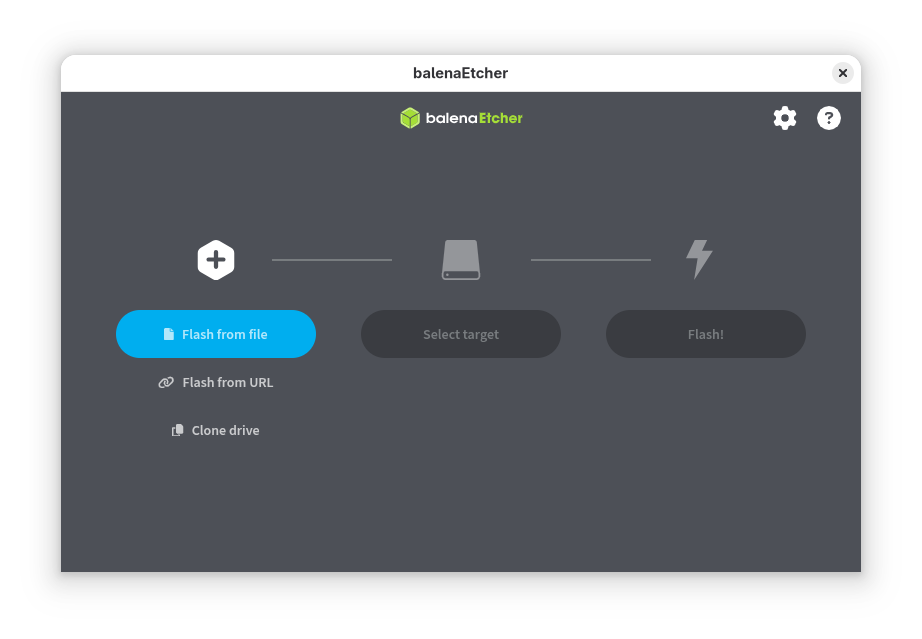
Once it says “Flash Complete!”, you’re done. You now hold in your hand a bootable, self-contained Linux operating system. It’s time to take it for a spin.
Booting From the USB: A Moment of Truth
This part can feel a little intimidating, but it’s straightforward. We need to tell your computer to boot from the USB drive we just created instead of its internal hard drive where Windows lives.
- Leave the USB plugged in and restart your computer.
- Enter the Boot Menu: As soon as the computer starts back up, you need to press a special key to interrupt the normal boot process. This key varies by manufacturer, but it’s usually F12, F10, F2, or Escape. The screen will often flash a message like “Press F12 for Boot Options” for a split second. You may need to restart a couple of times to catch it.
- Select the USB Drive: Once you’re in the boot menu, you’ll see a list of devices. Use your arrow keys to select the USB drive (it might be listed by its brand name, like “Kingston DataTraveler,” or as “USB HDD”) and press Enter.
- Welcome to Linux Mint: If all goes well, you’ll see a Linux Mint splash screen. It will present a few options. The default option, “Start Linux Mint,” is the one you want. Press Enter.
Your screen might go blank for a moment, and you’ll see some text scroll by. Don’t panic. This is the Linux kernel loading all the necessary drivers for your hardware. After about a minute, you’ll be greeted by a clean, fully-functional Linux Mint desktop. Congratulations! You are now running Linux. Go ahead, click around. Open the Firefox web browser, check out the file manager, look at the “Start Menu.” It’s all real, and it’s all running from that little USB stick.
Taking the Plunge: Installation Options
So, you’ve completed the test drive. You’ve seen that Linux isn’t some scary, text-only nightmare. In fact, it’s fast, polished, and intuitive. Now you’re thinking, “What’s next?” If you want to make Linux a more permanent part of your life, you have three main paths forward. This is probably the most important decision you’ll make in your switching to Linux from Windows journey, so let’s break it down.
The Big Decision: Dual Boot vs. Full Replacement vs. Virtual Machine
Each of these options has significant pros and cons. There is no single “best” answer; the right choice depends entirely on your needs, your confidence level, and what you want to achieve.
Here’s a high-level comparison to help you decide:
| Option | What It Is | Pros | Cons | Best For… |
|---|---|---|---|---|
| Dual Boot | Installing Linux alongside Windows on your hard drive. When you turn on your PC, you get a menu to choose which OS to load. |
|
| Gamers who need Windows for certain titles, or professionals who rely on Windows-only software (like the Adobe suite) but want to use Linux for everything else. |
| Full Replacement | Wiping Windows completely and installing Linux as the only operating system on your machine. |
|
| Users with an old computer to repurpose, or confident users who are ready to fully commit to the Linux ecosystem for their linux for daily use. |
| Virtual Machine (VM) | Running Linux in a piece of software (like VirtualBox) inside of your Windows desktop. Linux runs in a window, like any other app. |
|
| Developers who need a Linux environment for coding, or the ultra-cautious user who just wants to poke around without even rebooting their machine. |
For most people, I recommend the Dual Boot option. It offers the most flexibility and provides a crucial safety net that makes the transition much less stressful.
The Dual Boot Path: A Quick Guide
The Linux Mint installer (which you can launch from the desktop of your Live USB) has a fantastic built-in “Install Alongside Windows” option. It handles most of the complexity for you. The one preparatory step you should take from within Windows is to free up some space.
- Back Up Your Data: I will say this again and again. Before you touch your partitions, back up any important files. Use an external hard drive or a cloud service.
- Shrink Your Windows Partition: In Windows, search for “Disk Management” in the Start Menu. You’ll see a graphical view of your hard drive. Right-click on your main C: drive and select “Shrink Volume.” You’ll be asked how much to shrink. I recommend giving Linux at least 50-60 GB of space, so enter `60000` MB. This will create a chunk of “Unallocated space” on your drive, which is exactly what the Linux installer is looking for.
- Run the Installer: Reboot into your Live USB again. This time, double-click the “Install Linux Mint” icon on the desktop. Follow the on-screen prompts. When you get to the “Installation type” screen, choose the “Install Linux Mint alongside Windows Boot Manager” option. The installer will find the free space you created and automatically set everything up. It’s that simple.
Verifying Your New Kingdom: The Post-Installation Checklist
You’ve made it through the installation. After a final reboot, you should be greeted by a brand new menu called “GRUB,” which lets you choose between Linux Mint and Windows. Select Mint and log in. Now what? Let’s make sure everything is working as it should be.
End-to-End Validation
Run through this quick checklist. This is your first step in making is linux good for beginners a resounding “yes” for your hardware.
- Internet Connection: Can you connect to your Wi-Fi network? Click the network icon in the bottom-right corner and see if your network appears. Can you open Firefox and browse to a website?
- Sound: Open YouTube and play a video. Do you hear sound from your speakers or headphones?
- Display: Does the screen resolution look correct? Right-click the desktop, go to “Display Settings,” and ensure it’s set to your monitor’s native resolution.
- Updates: Look for a shield icon in your system tray. This is the Update Manager. Click it and apply all the recommended updates. This is crucial for security and stability.
Troubleshooting the Common Gremlins
In a perfect world, everything works out of the box. But sometimes, especially with very new or very obscure hardware, you might hit a snag. Don’t despair! These two issues account for 90% of beginner problems, and they’re usually easy to fix.
- Problem: “My Wi-Fi isn’t working!”
Cause: Your computer has a Wi-Fi chipset (often from Broadcom) that requires a proprietary, non-open-source driver to function. For legal reasons, these can’t always be included by default.Solution: Find the “Driver Manager” application in your menu. Open it. It will scan your hardware and tell you if any proprietary drivers are available for your system, including Wi-Fi drivers. Select the recommended driver, click “Apply Changes,” and reboot. You’ll likely need a temporary wired internet connection to download the driver.
- Problem: “My screen resolution is wrong / The graphics are slow and laggy.”
Cause: You have an NVIDIA graphics card. The default open-source driver (Nouveau) is fantastic for basic desktop work but lacks the performance for gaming or advanced graphics.Solution: The fix is the same as above. Open the “Driver Manager.” It will detect your NVIDIA card and offer you the official proprietary NVIDIA driver. Select it, apply the changes, and reboot. It’s like night and day. Your system will feel dramatically snappier, and you’ll be ready for gaming.
A Deeper Dive: The Realities of the Linux vs Windows Debate
Now that you’re up and running, let’s address the bigger picture. Why go through all this? What are the real, tangible benefits and trade-offs in the linux vs windows battle for your desktop?
Why Linux is Fundamentally More Secure
Windows security is like living in a house where every door is unlocked by default, and you have to hire a very expensive, loud security guard (your antivirus software) to constantly patrol the halls. Linux security is like living in a house where every single door is locked, and nothing can get in or out without your explicit, authenticated permission.
This is due to its UNIX-based permissions model. By default, you are a “user.” You cannot touch critical system files. To make any system-level change, you must temporarily elevate your privileges by entering your password (this is what the `sudo` command does in the terminal). This single design choice eliminates the vast majority of viruses and malware, which rely on being able to infect system files without the user’s knowledge.
Performance That Respects Your Hardware
Have an old laptop that struggles to even run Windows 10? Install a lightweight Linux distro on it (like Linux Mint with the XFCE desktop), and I guarantee it will feel like a brand new machine. Linux is incredibly efficient. It doesn’t have decades of legacy code to support or dozens of unknown background services consuming your RAM and CPU. You get to decide exactly what runs on your machine, which means all of your computer’s power is available for the tasks you actually want to do.
Tackling the Big Fears: Software and Gaming
This is the elephant in the room. “Can I run my stuff?” For most things, the answer is a resounding yes.
- Web Browsing, Email, Office Docs: All the major browsers (Chrome, Firefox, Edge) are available. LibreOffice comes pre-installed and is highly compatible with Microsoft Office files. Web-based tools like Google Docs or Office 365 work perfectly.
- Creative Software: This is the one tricky area. If you are a professional who depends on the Adobe Creative Cloud (Photoshop, Premiere Pro), Linux is a tough sell. While there are powerful open-source alternatives like GIMP and Kdenlive, they are not 1:1 replacements.
- Gaming: This is the Linux success story of the last five years. Thanks to Valve’s “Proton” project, built into the Steam client, a massive percentage of the Windows game library now runs on Linux, often with no performance loss. For many titles, you just click “Install” and “Play” on Steam, exactly like on Windows. Check ProtonDB to see how your favorite games run. You’ll be shocked. This has made linux for daily use a reality for millions of gamers.
Conclusion: Your Journey to Digital Freedom
We’ve covered a lot of ground. We’ve shown that the process of switching to Linux from Windows isn’t a terrifying leap into a black-and-white command line, but a simple, risk-free process of exploration. You learned how to test-drive Linux without touching your current system, how to choose a beginner-friendly distro like Linux Mint, and how to install it alongside Windows for the best of both worlds.
The most important takeaway is this: Linux gives you choice. The choice of how your desktop looks, the choice of what software runs on it, and the choice to use your hardware to its fullest potential without being bogged down by spyware, ads, and forced updates. You are no longer just a “user” of a product; you are the administrator of your own system.
Where to Go From Here
Your new Linux installation is a starting point, not a destination. Here are a few things to try next:
- Explore the Software Manager: Think of it as an App Store, but for thousands of high-quality, free, and open-source applications. Install a new program with a single click.
- Customize Your Desktop: Don’t like the default theme or icons? Change them! Right-click the desktop and dive into the settings. You can change almost everything.
- Learn One Terminal Command: You don’t need to live in the terminal, but learning a few basic commands can be incredibly empowering. Open the terminal and type `sudo apt update && sudo apt upgrade`. This one command checks for and applies all system updates. See? It’s not so scary.
This is your computer now, in a way it never was with Windows. You have the keys to the kingdom. So go explore, experiment, and enjoy the freedom. If you have questions or get stuck, the Linux community is one of the most helpful and passionate groups online. Don’t be afraid to ask.
Welcome to the other side. We’re glad to have you.







