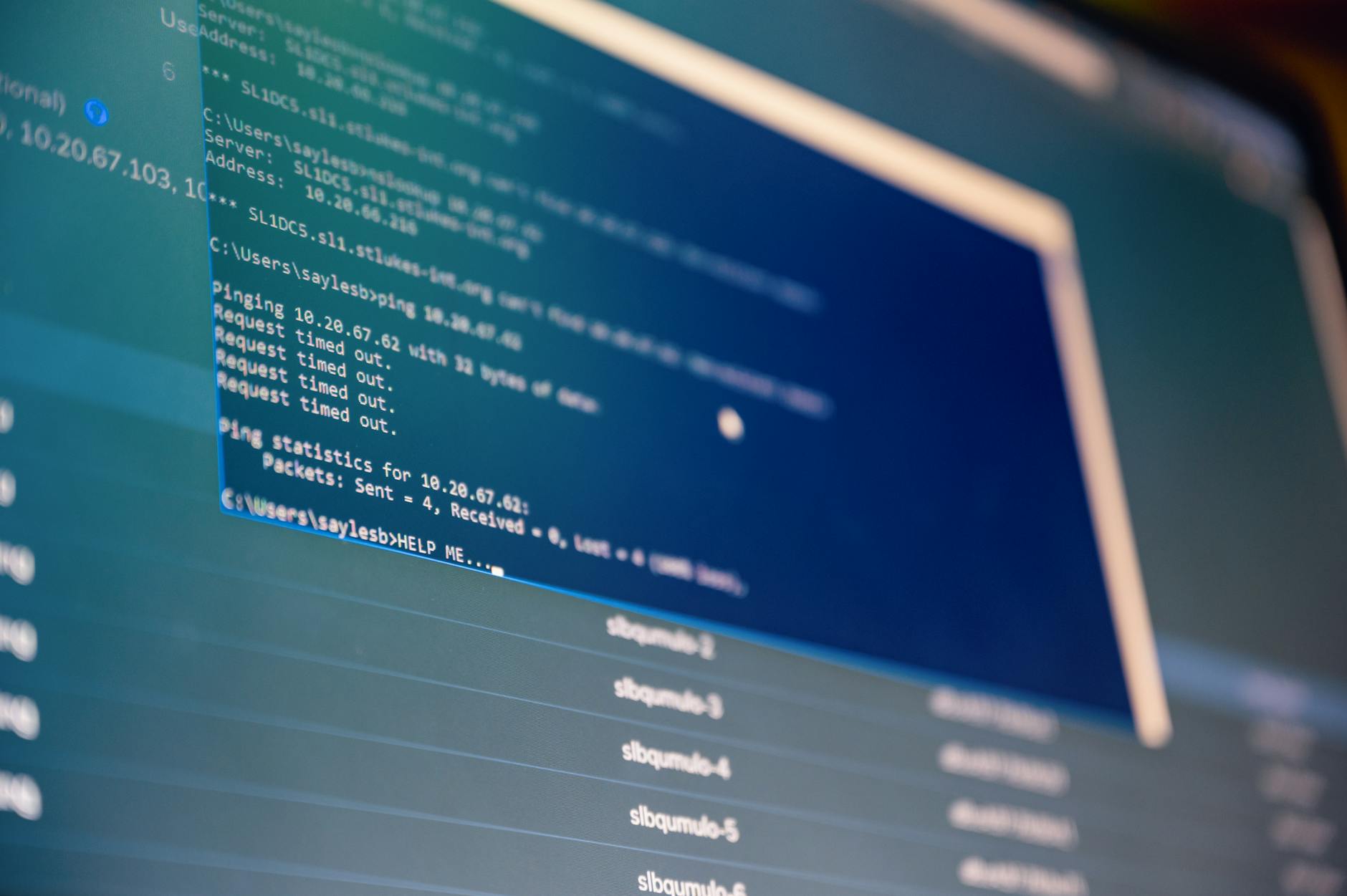So, you’ve taken the plunge. You’ve wiped your Windows partition, or maybe you’re dual-booting, and you’ve fired up a shiny new Linux distribution. You open the file manager, ready to explore, and you’re hit with a brick wall. Where is the C: drive? What is this cryptic forest of folders named `/etc`, `/var`, and `/bin`? You try to save a file outside of your “Home” folder and get a hard “Permission Denied.”
I’ve seen this exact scenario play out hundreds of times over my 15 years as a systems architect. A smart, capable Windows power user feels like a complete beginner again, utterly lost. The temptation to throw in the towel and go back to the familiar world of drive letters and `Program Files` is immense. The problem isn’t that you’re not smart enough; it’s that you’re trying to apply the rules of chess to a game of Go. The board looks similar, but the fundamental philosophy is worlds apart.
This is where we fix that. This guide is your Rosetta Stone. We’re not just going to look at a map of the linux file system for windows users; we’re going to understand the urban planning, the zoning laws, and the traffic patterns. By the end of this, you won’t just know where things are—you’ll understand, with an architect’s clarity, why they are there. Let’s get started.
Prerequisites: What You’ll Need
This isn’t a typical tutorial with a long list of software to install. The most important tools are a fresh perspective and a willingness to un-learn a few things. But for the sake of clarity, here’s what you should have ready:
- A working Linux installation: Anything based on Debian (like Ubuntu, Mint, Pop!_OS) or Red Hat (like Fedora) will work perfectly. The principles we’re discussing are universal.
- Access to the command line terminal: This is your power tool. Don’t be afraid of it. We’ll walk through everything step-by-step.
- An Open Mind: This is the most critical component. You have to be willing to accept that “different” doesn’t mean “worse.” The Linux way is the result of over 50 years of multi-user, networked computing evolution. There’s a method to the madness, I promise.
- Basic Command Familiarity: It helps if you’ve at least seen commands like
cd(change directory),ls(list files), andpwd(print working directory). If not, don’t worry—their function will become obvious very quickly.
The Great Divide: From Drive Letters to a Unified Root
The first and most jarring difference for any Windows user is the complete absence of drive letters. There is no C:, D:, or E: drive. Instead, in the Linux and Unix world, everything—and I mean everything—exists under a single, unified directory called the “root” directory, represented by a single forward slash: /.
Think of it like this. A Windows system is like a filing cabinet with multiple, distinct drawers. The ‘C:’ drawer holds the operating system, the ‘D:’ drawer might hold your games, and the ‘E:’ drawer could be a USB stick. They are separate, parallel containers.
A Linux system, on the other hand, is a single, massive tree. The trunk of that tree is /. Every single hard drive, every partition, every USB stick, and every network share you connect is not a new, separate tree. Instead, it’s grafted on as a new branch onto the main trunk. This process is called “mounting.”
When you plug in a USB drive, the system automatically “mounts” it to a directory, often somewhere like /media/your_username/USB_DRIVE_NAME. The contents of the USB drive now simply appear inside that folder. From the perspective of you and your applications, it’s just another directory. You don’t need to know or care that it’s physically on a different device. This creates an incredibly powerful and consistent abstraction. A script written to process files in a directory works the same whether that directory is on the main hard drive, a USB stick, or a high-performance network storage array in a data center. It’s just a location in the tree.
A Guided Tour of the Linux File Hierarchy Standard (FHS)
Okay, so everything lives in one big tree. But how is that tree organized? Is it just chaos? Not at all. Most Linux distributions adhere to a set of conventions called the Filesystem Hierarchy Standard (FHS). Think of the FHS as the official city plan for your operating system. It ensures that essential services (like the “fire department” or “power plant”) are in predictable locations, no matter which city (distribution) you’re in. Let’s take a walking tour of the most important districts in the Linux “city”.
/ – The Root Directory
This is the base of everything. The absolute top. If you’re ever lost, cd / will take you back to the beginning. Every other directory we discuss is inside this one.
/bin – Essential User Binaries
Think of /bin as the box of essential tools that comes with any house. It contains the absolute basic commands needed for the system to function, even in a minimal state, like ls (list files), cp (copy), mv (move), and the shell itself (bash or sh). These are the “binaries” (executable programs) that any user on the system might need to use.
/sbin – Essential System Binaries
Similar to /bin, but the ‘s’ stands for “system” or “superuser.” These are the power tools for system administration, the commands you need to manage and repair the system. Things like fdisk (for partitioning drives) or ifconfig (for configuring network interfaces) live here. You typically need to be the superuser (or use sudo) to run them effectively.
/etc – The System’s Configuration Files
This is one of the most important directories for a new user to understand. The /etc directory is the equivalent of the Windows Registry and your Control Panel, all rolled into one. It contains the system-wide configuration files for almost every program on your machine. Want to change your computer’s name? Edit /etc/hostname. Need to configure how your system finds other computers on the network? Edit /etc/hosts. The revolutionary part? These are almost all plain text files. You don’t need a special tool like `regedit`. You just need a text editor. This makes configuring, backing up, and understanding your system incredibly transparent and powerful.
/home – Your Personal Space
This one is easy. /home is the direct equivalent of `C:\Users`. Inside it, every user has their own personal directory, like /home/alex or /home/sarah. This is where you live. Your Documents, Downloads, Pictures, and Desktop folders are all here. It’s also where applications store your personal settings, often in hidden “dotfiles” like .bashrc (your shell configuration) or .config/ (a directory for various application settings). This strict separation is a key security feature: a regular user can wreak havoc in their own /home directory, but they can’t touch the critical system files in /etc or /bin without elevated privileges.
/usr – User-Installed Programs and Resources
This directory’s name is a bit of a historical artifact; it once stood for “user,” but now it’s best to think of it as “User-Shareable Resources.” This is the closest thing Linux has to `C:\Program Files`. When you install software using your package manager (more on that later), its main files typically get installed here. You’ll see a familiar structure inside: /usr/bin for program executables, /usr/lib for their libraries (the Linux equivalent of DLLs), and /usr/share for shared data like icons and documentation.
/var – Variable Data Files
As the name implies, /var is for data that is expected to change and grow over time. This is the system’s filing cabinet for operational data. The most common use you’ll see is for logs. Your system’s journal, application error logs, and security audit trails are all written to files inside /var/log. Other uses include web server content (/var/www) and database files. It’s kept separate from the rest of the system so that a runaway log file can’t fill up the entire disk and crash the operating system.
/dev, /proc, and /sys – The Magical Virtual Filesystems
These three are where things get wonderfully weird and showcase the core Linux philosophy of “everything is a file.”
/dev(Devices): This directory contains special files that represent the actual hardware devices connected to your system. Your first hard drive is represented by a file, probably/dev/sda. Your webcam might be/dev/video0. Even a “black hole” that just discards any data you send it exists as/dev/null. You can interact with these files just like any other, which is an incredibly powerful concept./proc(Processes): This is a virtual filesystem that doesn’t exist on your disk. It’s a direct window into the kernel’s brain, providing real-time information about your running system. Each numbered directory corresponds to a running process, and you can look inside to see its memory usage, open files, and more. Want to see your CPU info? Just read the contents of the file/proc/cpuinfo./sys(System): Similar to/proc,/sysis another virtual filesystem that gives you a structured view of the hardware devices as seen by the kernel. It’s a more modern and organized way to get device information than/proc.
The Guardian at the Gate: Demystifying the Linux Permissions Model
The next big hurdle for Windows users is permissions. You try to save a file in /etc and get “Permission Denied.” What gives? It’s your computer!
Windows uses a complex system of Access Control Lists (ACLs) that can be configured through graphical menus. Linux uses a simpler, more elegant model that dates back to the early days of Unix. It’s built on three core concepts:
- Owner: Every file and directory has one owner. Usually, this is the user who created it.
- Group: Every file and directory is also assigned to a group. This allows you to grant access to a specific set of users.
- Other: Anyone else who is not the owner and is not in the group.
For each of these three categories, you can grant three types of permissions:
- Read (r): The ability to view the contents of a file or list the contents of a directory.
- Write (w): The ability to modify or delete a file, or create/delete files within a directory.
- Execute (x): The ability to run a file (if it’s a script or program) or enter a directory (you need ‘execute’ permission on a directory to
cdinto it).
You can see these permissions in action by running the ls -l command in your terminal. You’ll see output that looks something like this:
drwxr-xr-x 2 alex alex 4096 May 21 10:30 Documents-rw-r--r-- 1 alex alex 1204 May 21 10:31 report.txt
Let’s break down that first string of characters, drwxr-xr-x.
- The first character (
d) tells you the file type.dis for directory,-is for a regular file. - The next three characters (
rwx) are the permissions for the Owner (alex). He can Read, Write, and Execute. - The next three (
r-x) are for the Group (also alex). Users in this group can Read and Execute, but not Write (the-indicates a lack of permission). - The final three (
r-x) are for Other. Everyone else can also Read and Execute.
To change these permissions, you use the chmod command. To change the owner and group, you use chown. And for those times when you absolutely need to edit a system file like something in /etc, you use the sudo (Superuser Do) command. Think of sudo as the Linux equivalent of the “Run as administrator” option, but on a per-command basis. It temporarily grants you root (the ultimate administrator) privileges to execute a single command, after which you drop back to being a normal user. It’s a critical security feature that prevents you from accidentally breaking your system.
Installing Software: The Shift from `.exe` to Package Managers (apt vs dnf)
Finally, let’s talk about installing software. The Windows way is ingrained in us: you go to a website, download a `.exe` or `.msi` file, double-click it, and run through an installer wizard. While this works, it’s a bit like the Wild West. You have to trust that the website is legitimate, that the installer isn’t bundled with malware, and that it will bring all the libraries it needs to run.
Linux takes a radically different and, in my professional opinion, vastly superior approach: the package manager. Think of it like the App Store on your phone. Instead of hunting for software on random websites, you get it from a centralized, trusted source called a repository. Your distribution (like Ubuntu or Fedora) maintains these repositories, ensuring that all the software in them is vetted for stability and security.
The package manager is the command-line tool you use to interact with these repositories. It handles everything: downloading the software, installing it in the correct directories (like /usr/bin), and—most importantly—automatically resolving all dependencies. If Program A needs Library B to run, the package manager will see that and install Library B for you automatically. It’s a game-changer.
The two most common package managers you’ll encounter are apt and dnf.
apt(Advanced Package Tool): Used by Debian-based distributions like Ubuntu, Linux Mint, and Pop!_OS.dnf(Dandified YUM): Used by Red Hat-based distributions like Fedora, CentOS, and Rocky Linux.
While the commands are slightly different, the concept is identical. Let’s compare:
| Action | Debian/Ubuntu (apt) | Fedora/Red Hat (dnf) |
|---|---|---|
| Update list of available packages | sudo apt update | sudo dnf check-update |
| Install all available updates | sudo apt upgrade | sudo dnf upgrade |
| Install a new package | sudo apt install firefox | sudo dnf install firefox |
| Remove a package | sudo apt remove firefox | sudo dnf remove firefox |
| Search for a package | apt search "web browser" | dnf search "web browser" |
This centralized system is the core of what makes a Linux system so stable and secure. A single command, sudo apt upgrade or sudo dnf upgrade, can update your entire system—the kernel, your drivers, your web browser, your office suite, everything—in one shot.
Verifying Your Setup
Knowledge is useless until it’s applied. Let’s do a few quick exercises to solidify these concepts. Open up your terminal and follow along.
End-to-End Validation
- Explore the City: Let’s navigate to the directory where system-wide configurations are stored.
cd /etcNow, list its contents to see all those text-based configuration files.
ls - Check Your Identity: Navigate back to your personal space. The tilde (
~) is a shortcut for your home directory.cd ~Now, use the “print working directory” command to confirm you are where you think you are.
pwdThe output should be
/home/your_username. - Inspect a Program: Let’s find out where the
lsprogram itself is located and inspect its permissions.which lsThis will likely output
/usr/bin/ls. Now, view its permissions:ls -l /usr/bin/lsNotice that everyone has ‘read’ and ‘execute’ permissions. This makes sense—everyone needs to be able to run this basic command!
- Become a Superuser (Safely): Try to create a file in a system directory. This will fail, as it should.
touch /etc/testfileYou’ll get a “Permission denied” error. Now, try it again with superpowers.
sudo touch /etc/testfileYou’ll be prompted for your password. This time, it will work. Now, clean up after yourself!
sudo rm /etc/testfile
Running through these simple commands reinforces the entire model: the file structure, user permissions, and the role of sudo.
Troubleshooting Common Issues
- “Permission Denied”: This is the #1 error for new users. 99% of the time, it means you’re trying to modify something outside of your
/homedirectory. The solution is to ask yourself, “Should I be changing this?” If the answer is yes, you probably need to usesudo. - “Command Not Found”: You tried to run a program, but the shell doesn’t know where it is. This means it’s not in one of the directories listed in your
$PATHenvironment variable (like/binor/usr/bin). You either misspelled the command or the program isn’t installed. - “Where did my USB drive go?”: Remember, it doesn’t get a drive letter. It gets mounted to a directory. Run the command
lsblkto list all block devices (your drives) and see where it’s mounted. It’s often in/media/your_username/.
A Deeper Dive: The Philosophy of Linux
Understanding the layout is one thing, but to truly master the linux file system for windows users, you have to grasp the underlying philosophy.
“Everything is a File”
We’ve touched on this, but it’s worth repeating. This is the unifying genius of the Unix/Linux design. In Windows, you have files, devices, registry keys, and network sockets, and you need different tools and APIs to interact with each. In Linux, all of these things are represented as file-like objects. This means the same simple tools—cat, grep, echo—can be used to read from, search, and write to them. You can literally cat /dev/urandom to get an endless stream of random data from the kernel’s entropy pool, or echo "text" > /dev/tcp/google.com/80 to send data over the network (with the right shell). This abstraction makes the system unbelievably flexible and powerful.
Security Through Separation
The strict separation between user space (/home) and system space (everything else), enforced by the permissions model, is a cornerstone of Linux security. A piece of malware that you accidentally run as a normal user can, at worst, encrypt or delete your personal files. It cannot, without you explicitly giving it your password via a sudo prompt, damage the core operating system, install a rootkit, or spy on other users on the system.
Conclusion: Key Takeaways and Next Steps
If you’ve made it this far, the alien landscape of the Linux filesystem should be starting to look like a well-organized city. The key is to stop trying to find the “C: drive” and embrace the new model. The core principles are simple but profound:
- Everything starts from a single root,
/. - The Filesystem Hierarchy Standard (FHS) provides a predictable map (
/etcfor configs,/homefor users,/usrfor programs). - Permissions are managed through a simple Owner/Group/Other model with Read/Write/Execute privileges.
- Software is installed and managed safely and efficiently through centralized package managers like
aptanddnf.
This is a fundamental shift in thinking, moving from a single-user desktop model to a multi-user, networked server philosophy. It’s a philosophy that has powered the majority of the internet, supercomputers, and embedded devices for decades, and for good reason.
Where to Go From Here
Your journey is just beginning. Now that you understand the layout of the land, you can start to truly explore. I recommend diving into learning the command line. A great place to start is by simply reading the manual pages for the commands you’ve learned. Try running man ls or man chmod. They are packed with information. From there, you can start learning basic shell scripting to automate tasks, which is where the true power of Linux is unleashed.
What was your biggest ‘Aha!’ moment when you were first learning the Linux filesystem? Was there a concept that finally made everything click? Share your experience in the comments below!