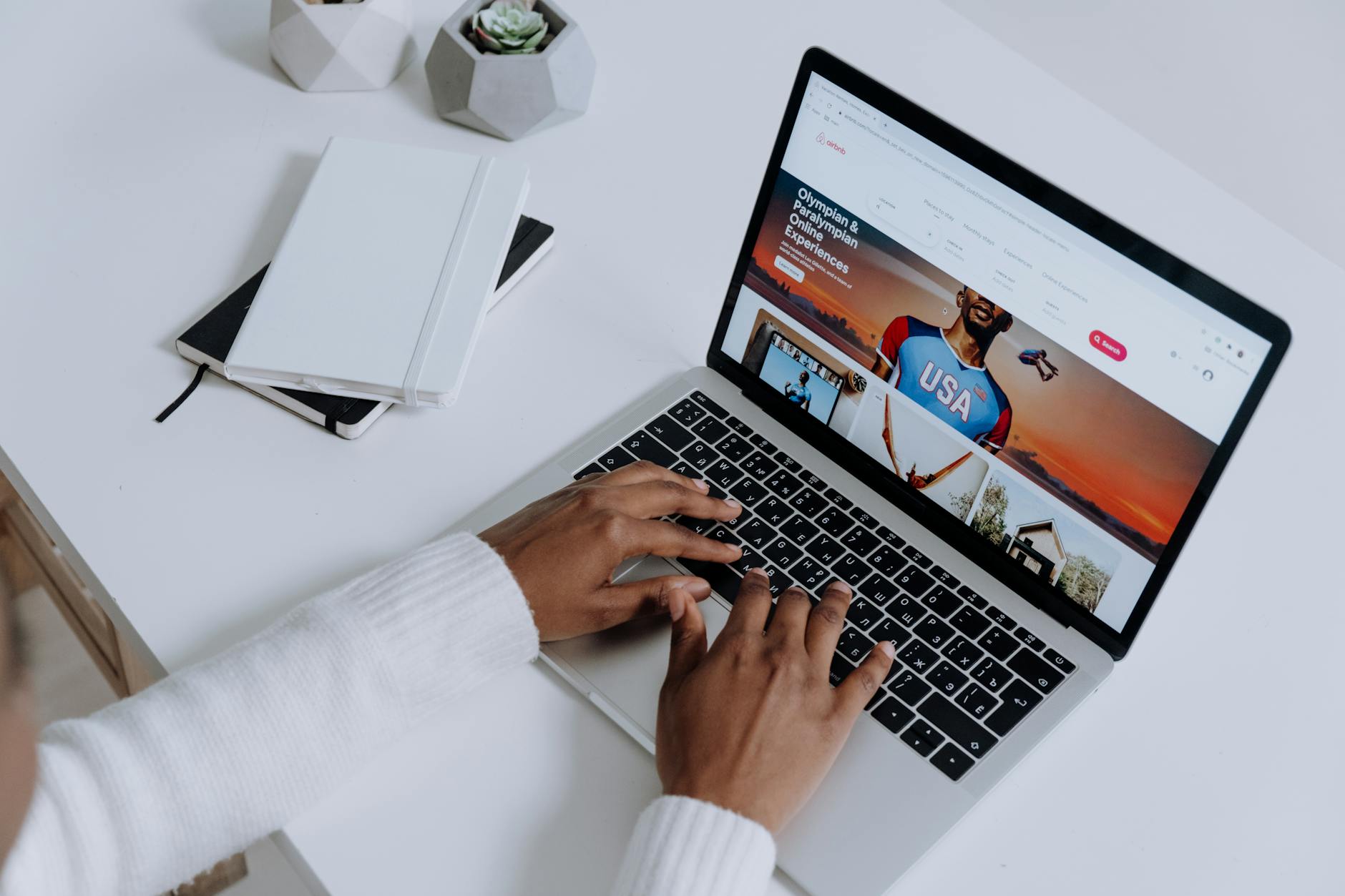Let’s talk about browsers. For years, the conversation has been stuck in a frustrating loop. You’ve got the 800-pound gorilla, Google Chrome, and its Chromium-based brethren, dominating the landscape. They’re fast, they’re ubiquitous, but they’re also a direct pipeline to Google’s data-hungry ecosystem. It’s a deal with the devil many of us have reluctantly made for the sake of convenience and a modern user interface.
Then you have the stalwart champion of the open web, Mozilla Firefox. It’s powered by the formidable Gecko engine, a bastion of privacy and a true alternative to the Blink/Chromium monoculture. But let’s be honest, for many, Firefox’s UI has felt a bit… traditional. A little stagnant. We’re often forced into a painful choice: do you want a sleek, modern browsing experience, or do you want to protect your privacy and support a healthier web? It feels like you can’t have both.
This is the exact frustration that has given rise to a new wave of browsers. Projects that refuse to accept the status quo. Today, we’re diving deep into one of the most promising contenders in this space: the Zen Browser. This isn’t just another Firefox fork with a different logo. It’s an ambitious attempt to weld the modern, productive UI paradigms of browsers like Arc onto the powerful, privacy-respecting foundation of Firefox. The question is, does it succeed? I’ve spent the last few weeks running Zen as my daily driver, and it’s time to find out if it truly delivers on its promise.
What is Zen Browser? The 30,000-Foot View
At its core, Zen Browser is an open-source project built directly on top of Mozilla’s Firefox source code. This is the most important thing to understand right out of the gate. This isn’t a brand-new browser built from scratch; it’s a re-imagining of what the Firefox experience can be. By using the Gecko engine, Zen immediately inherits decades of development, robust web standards compatibility, and, most importantly, a foundation that isn’t controlled by Google.
So, if it’s Firefox underneath, what makes it Zen? The answer is everything on the surface. The entire user interface—the “chrome” of the browser—has been completely redesigned with a specific philosophy in mind. It throws out the traditional top-mounted tab bar in favor of a vertical sidebar, introduces concepts like Workspaces and Split View, and builds in a powerful theming engine called Zen Mods. It’s an opinionated take on how a browser should work in 2024.
Think of it like this: Firefox is a rock-solid, reliable Toyota pickup truck. It will get you anywhere you need to go, it’s dependable, and its engineering is sound. Zen Browser takes that same powerful engine and chassis but builds a custom, modern, feature-packed cabin on top of it. You get the same core reliability, but with a completely different, and arguably more productive, way of driving. As a privacy focused browser, it aims to be the best of both worlds, making it one of the most interesting best firefox forks available today.
The User Experience: A Tour of the Zen UI
A browser’s user interface is where you live and breathe on the web. It can either be a seamless extension of your workflow or a constant source of friction. This is where Zen Browser makes its biggest, boldest statements. Let’s break down the experience, piece by piece.
First Impressions: Installation and Onboarding
Getting started with Zen is refreshingly straightforward, especially for those of us on Linux. It’s available as a Flatpak, which is my preferred method for sandboxed, distro-agnostic applications. A simple flatpak install flathub io.zen.ZenBrowser and you’re off to the races. It’s also available for Windows and macOS, so it’s not a Linux-exclusive club.
The first launch is clean. There’s no barrage of pop-ups asking you to sign into a dozen different cloud services. It presents you with a clean, dark-themed window and a brief welcome screen that points out the key features. It successfully imports bookmarks and history from Firefox, which made my transition almost frictionless. It immediately feels familiar yet fundamentally different. The biggest difference, of course, is that big, empty space where your tabs used to be.
The Star of the Show: The Vertical Sidebar
Zen’s most dramatic departure from tradition is its vertical tab bar, which lives permanently on the left side of the screen. If you’ve ever used an Arc browser alternative or Vivaldi, this concept might be familiar, but for many, it’s a significant shift.
So, why do it? It’s all about screen real estate. Most of us use widescreen monitors (16:9 or wider). We have an abundance of horizontal space and a scarcity of vertical space. Traditional top tab bars eat into that precious vertical screen, especially when you have dozens of them open, shrinking the page titles into unreadable icons. A vertical layout uses the ample horizontal space to list your tabs cleanly, one on top of the other. Even with 30 tabs open, I can still read every single page title clearly. It’s a fundamentally more efficient use of modern screen geometry.
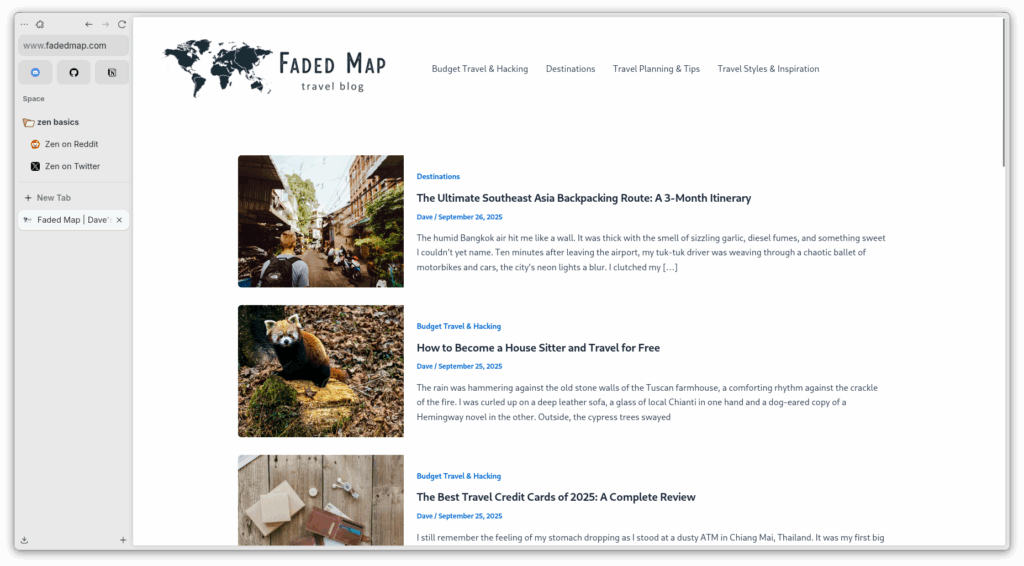
In Zen, the sidebar is more than just a list of tabs. It’s the central command hub. At the top, you have your navigation controls (back, forward, refresh) and the URL bar. Below that, your pinned tabs, and then your active tabs for the current Workspace. It’s clean, it’s logical, and after a day or two of muscle memory adjustment, going back to a horizontal tab bar feels cramped and inefficient. It’s a change I didn’t know I needed, but now I don’t want to go back.
Taming the Chaos with Workspaces
If the vertical sidebar is the “how” of Zen’s UI, Workspaces are the “what.” A Workspace is essentially a dedicated container for a set of tabs related to a specific task. You might have a “Work” Workspace with your email, project management tool, and documentation tabs. A “Personal” Workspace could hold your social media, news sites, and shopping tabs. A “Dev” Workspace could be for GitHub, Stack Overflow, and local development servers.
These are easily accessible as distinct icons at the very bottom of the sidebar. Clicking on one instantly switches all the tabs in the sidebar to that specific context. This is, without a doubt, a game-changer for organization. It’s a far more elegant solution than having multiple browser windows open or trying to parse a chaotic mess of 100 unrelated tabs in a single list. It’s the digital equivalent of having separate, clean desks for each project you’re working on.

Compared to Firefox’s Multi-Account Containers, which are more about identity and cookie separation, Zen’s Workspaces are purely about visual organization and workflow separation. You can be logged into the same Google account in both your “Work” and “Personal” Workspaces. This makes it less of a privacy feature and more of a pure productivity tool. It’s simple, intuitive, and ruthlessly effective at reducing mental clutter.
Power User Multitasking: Split View
Here’s a feature that will make developers, researchers, and writers sit up and take notice. Zen includes a built-in Split View, allowing you to display two tabs side-by-side within the same browser window. You can activate it by simply dragging one tab onto another or via a context menu. This is incredibly useful.
Imagine you’re writing code and need to reference documentation. Instead of alt-tabbing between windows or trying to manually resize two browser windows, you can have your editor in one pane and the API docs in the other, all within the same unified interface. I found myself using it constantly for comparing product specs, translating text, and keeping a reference article open while writing in a web app. It’s a feature that once you start using, you’ll wonder how you lived without it. It’s robust, easy to resize, and just works.
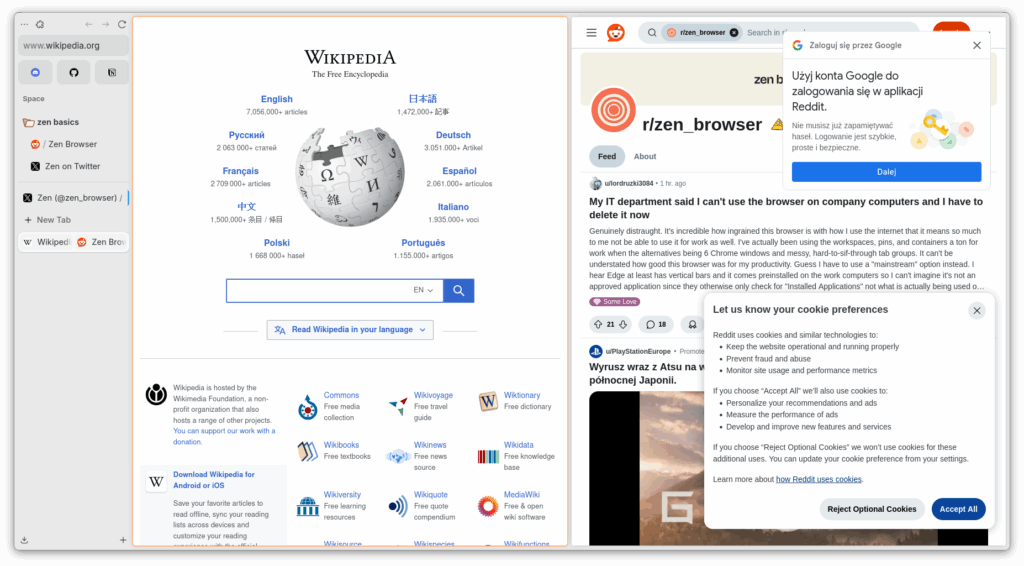
Under the Hood: Customization and Privacy
A beautiful interface is one thing, but as a systems guy, I need to know what’s happening under the hood. Is this just a pretty face, or does it have the substance to back it up? This is where we get into the nuts and bolts of Zen’s theming, privacy, and performance.
Unleashing Your Inner Artist with “Zen Mods”
One of Firefox’s greatest strengths has always been its customizability, particularly through userChrome.css. Zen takes this concept and builds a more user-friendly and powerful system around it called “Zen Mods.” This is essentially a built-in engine for applying custom CSS to alter almost every aspect of the browser’s appearance.
The browser comes with a handful of pre-installed mods that you can toggle on or off, but the real power comes from the community. There’s a growing repository of user-created mods that can do everything from changing the sidebar’s appearance to completely overhauling the color scheme or adjusting the layout of elements. If you know a bit of CSS, you can easily write your own mods to tweak the browser to your exact specifications.
This goes far beyond the simple “themes” you find in the Chrome Web Store, which mostly just change the color of the title bar. Zen Mods let you fundamentally alter the browser’s structure and feel. It’s a fantastic nod to the open-source ethos of user empowerment and control. It’s a tinkerer’s dream.
Privacy & Security: Is It Just Firefox with a New Coat of Paint?
This is the critical question for our zen browser review. Since Zen is built on Firefox, it inherits all of Mozilla’s excellent privacy and security features right out of the box. This includes Enhanced Tracking Protection, which blocks a huge range of trackers, crypto miners, and fingerprinters by default. It also means you’re using the Gecko rendering engine, which provides critical diversity in a web increasingly dominated by Google’s Chromium.
In my testing, Zen appears to be a clean build of Firefox. It doesn’t seem to inject any of its own telemetry or phone-home mechanisms beyond what Firefox itself does (which can be disabled). The default search engine is DuckDuckGo, a solid choice for a privacy-respecting browser. The core value proposition here isn’t that Zen adds a revolutionary new privacy feature, but that it *doesn’t take anything away*. It provides all the top-tier privacy protections of modern Firefox but wraps them in an interface that many users will find more compelling and productive.
The firefox vs zen browser debate on privacy is therefore mostly a moot point. By choosing Zen, you are choosing the Firefox privacy model, and that’s a very good thing. You’re getting the best of Mozilla’s engineering without having to sacrifice on modern UI trends.
Performance Benchmarks: A Lean Machine or a Resource Hog?
I didn’t run synthetic benchmarks, as they rarely reflect real-world usage. Instead, I focused on my subjective experience running Zen side-by-side with the latest mainline Firefox and a Chromium-based browser (Brave) on my Linux desktop (Arch, for those who are curious).
My verdict? Zen feels just as snappy as vanilla Firefox. Page load times were indistinguishable. RAM usage was comparable, perhaps a tiny fraction higher due to the custom UI elements, but nothing I would ever notice without a process monitor running. Scrolling and animations were smooth, and web application responsiveness was excellent. There appears to be no significant performance penalty for the redesigned interface.
If you’re coming from Chrome, you’ll find the performance to be highly competitive. Firefox’s Gecko engine has made massive strides in performance over the past few years, and Zen benefits from all of it. It’s a fast, modern browser that doesn’t feel bogged down by its custom features.
The Zen Ecosystem: Extensions and Compatibility
A browser without extensions is like a workshop with no tools. This is often the Achilles’ heel of smaller, niche browsers. They simply can’t compete with the massive extension libraries of Chrome and Firefox. This is where Zen Browser plays its trump card.
The Full Power of Firefox Add-ons
Because it’s Firefox under the hood, Zen Browser has full, native access to the entire Mozilla Add-ons ecosystem. Your favorite ad-blocker (uBlock Origin, of course), password manager (Bitwarden), and developer tools all install and work flawlessly. There are no compatibility layers, no weird workarounds—it just works.
This is an absolutely massive advantage. You don’t have to compromise on your established workflow or give up the essential tools you rely on. It makes the decision to switch to Zen a much lower-risk proposition. You’re not moving to a walled garden; you’re just moving into a different house in the same, bustling city. The entire ecosystem of Firefox extensions is one of its greatest assets, and Zen leverages it completely.
Any Caveats? What Doesn’t Work?
In my extensive testing, I found very few issues. The only potential for conflict arises from extensions that try to heavily modify the browser’s UI, particularly the tab bar. For example, an extension designed to group tabs on the horizontal bar of Firefox might not function correctly or at all with Zen’s vertical sidebar. However, since Zen’s built-in Workspaces already solve the tab-grouping problem so elegantly, this is largely a non-issue. All my core extensions for privacy, security, and development worked without a single hitch.
The Verdict: Should You Switch to Zen Browser?
After weeks of use, I can confidently say that the Zen Browser is more than just an experiment. It’s a polished, stable, and genuinely innovative take on what a modern, privacy focused browser can be. It successfully marries the modern, productivity-oriented features we’ve seen in browsers like Arc with the robust, open-source foundation of Firefox.
Who is Zen Browser For?
I would strongly recommend Zen Browser to a few specific groups:
- Disenchanted Chrome/Chromium Users: If you’re looking for an arc browser alternative or are simply tired of Google’s ecosystem but find Firefox’s UI to be uninspired, Zen is your perfect landing spot.
- Linux Desktop Power Users: If you value customization, workflow efficiency, and open-source software, Zen will feel right at home on your desktop.
- Tab Hoarders and Multitaskers: If you regularly find yourself with 50+ tabs open, the combination of a vertical sidebar and Workspaces is nothing short of revolutionary for organization.
- Privacy Advocates Who Want a Better UX: You no longer have to choose between a great user experience and protecting your data. Zen proves you can have both.
The Trade-Offs: What You Give Up
No solution is perfect, and it’s important to be transparent about the potential downsides. Zen is a smaller project than Mozilla Firefox. This means a few things:
- Update Cadence: While it tracks Firefox’s ESR (Extended Support Release) for a stable base, security patches might not arrive on the exact same day as they do for mainline Firefox. The developer is very active, but it’s a reality of a smaller team.
- Potential for Bugs: The custom UI is another layer of code on top of Firefox, which introduces the potential for new, unique bugs that you wouldn’t find in the original. That said, my experience was remarkably stable.
- Fewer Resources: You’re relying on a small, passionate community rather than the full might of the Mozilla Corporation.
Zen Browser vs. The Competition
Let’s put it in perspective:
- Firefox vs Zen Browser: Zen offers a superior UI for productivity and multitasking, while sharing the same excellent privacy and performance foundation. If you love the Gecko engine but not Firefox’s interface, Zen is the clear winner.
- As an Arc Browser Alternative: Zen provides many of Arc’s most-loved features (vertical sidebar, workspaces, split view) but does so on the Firefox/Gecko engine instead of Chromium. For those who want Arc’s features without using a Chromium-based browser, Zen is the answer.
- Compared to other Firefox Forks: Many forks like LibreWolf or Waterfox focus primarily on hardening privacy or maintaining legacy features. Zen’s focus is almost entirely on modernizing the user interface, making it a unique player among the best firefox forks.
In conclusion, Zen Browser is an outstanding project. It’s a testament to the power of open-source software and a direct answer to the prayers of users who have felt stuck between the worlds of privacy and modern design. It’s not just a coat of paint; it’s a thoughtful, well-executed redesign that enhances productivity without compromising on the principles that make Firefox great.
If you’re feeling a bit of browser fatigue and looking for something that is both powerful and a joy to use, you owe it to yourself to give Zen a try. It might just be the breath of fresh air the browser world desperately needs.
Have you tried Zen Browser? What are your thoughts? Drop a comment below and let’s discuss it.