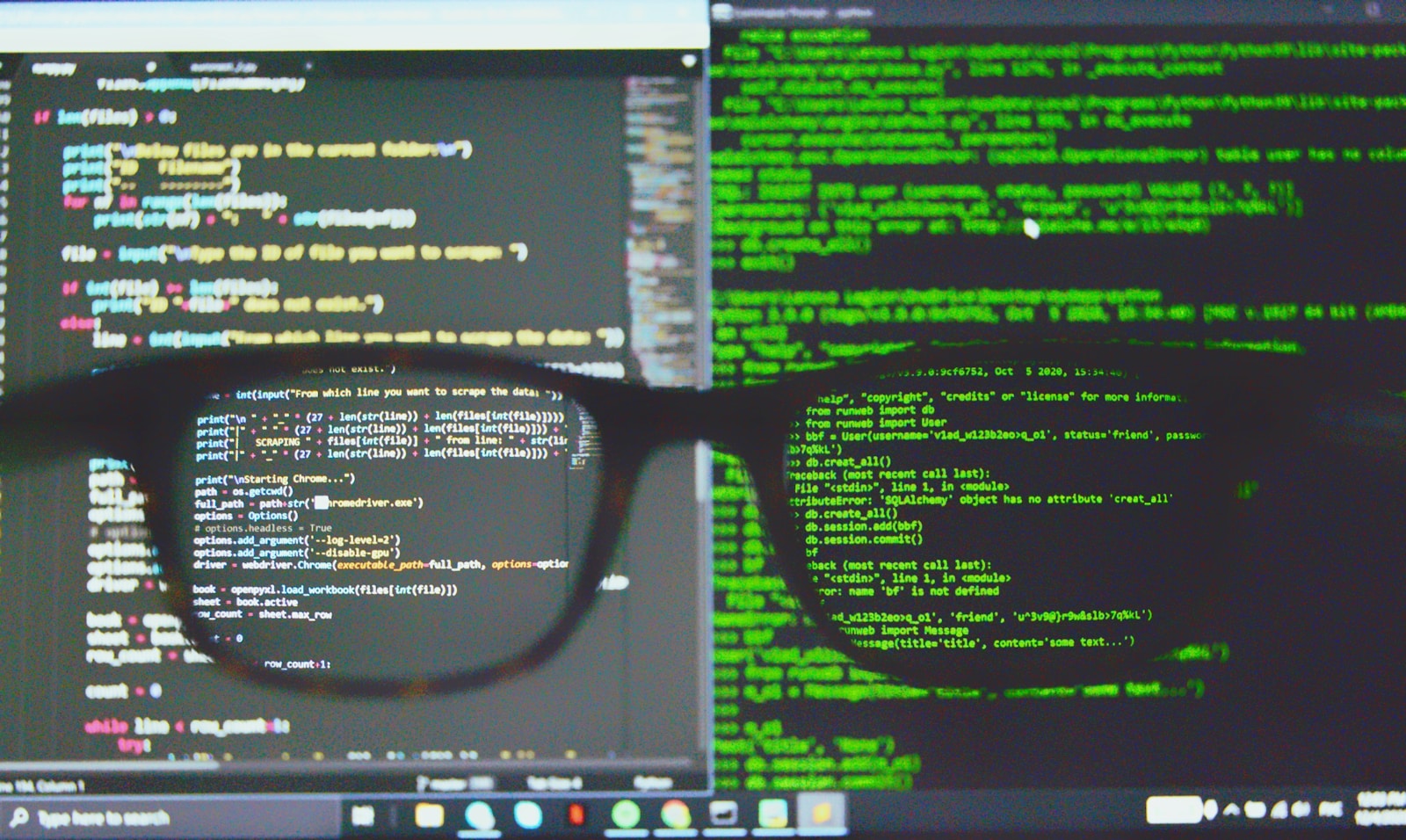So, you’re here. You’ve conquered Windows Server, you can write PowerShell scripts in your sleep, and the intricacies of NTFS Access Control Lists are as familiar to you as your own reflection. Then you land in front of a Linux terminal, type ls -l, and see a string of nonsense like -rwxr-xr--. You try to edit a config file and get a blunt “Permission denied.” In a fit of frustration, you Google the problem, and some forum post tells you to run chmod 777 some_file.conf. It works, but you feel dirty. You know you just opened a door you shouldn’t have, but you don’t know why, or what the “right” way was.
If that sounds familiar, take a deep breath. You’re not alone. I’ve seen dozens of brilliant Windows administrators hit this exact same wall. The problem isn’t that you’re not smart enough; it’s that you’re trying to apply the complex, granular rules of NTFS to a system that was designed with a completely different, and I’d argue more elegant, philosophy. You feel like you’ve gone from being a master architect with a full set of blueprints to a fumbling apprentice with a hammer and no nails.
Well, I’m here to hand you the full set of Linux blueprints. In this post, we’re going to completely demystify the Linux permissions model. We won’t just learn the commands; we’ll understand the philosophy behind them. We’ll translate the concepts of User, Group, and Other into terms you already understand. By the end, you’ll be wielding chmod, chown, and sudo with the same precision and confidence you have with the Windows Security tab, and you’ll never be tempted by the siren song of chmod 777 again. Let’s get to it.
Prerequisites: What You’ll Need
To get the most out of this guide, you should have a few things ready. I’m assuming you’re coming from a technical background, so we’ll skip the basics of “what is a computer” and get straight to the good stuff.
- A Running Linux System: This can be a virtual machine (using VirtualBox or Hyper-V), a cloud instance, or a box running on bare metal. I’ll be using Ubuntu 22.04 LTS for my examples, but the commands are universal across virtually all distributions (Debian, CentOS, Red Hat, etc.).
- A Non-Root User with `sudo` Access: You should be logged in as a regular user who has the ability to run commands with administrative privileges. If you’re the one who installed the OS, this is likely your default user account.
- Basic Command-Line Skills: You should be comfortable navigating the filesystem (
cd), listing files (ls), creating files (touch), and creating directories (mkdir). - Knowledge of Windows NTFS Permissions: This is the most important prerequisite. I’m writing this specifically for you. I will constantly be drawing parallels to NTFS concepts like Security Groups, Users, ACLs, Ownership, and Inheritance. Your existing knowledge isn’t a hindrance; it’s the foundation we’re going to build upon.
Deconstructing the Linux Permission Model: The “Who” and the “What”
Before we touch a single command, we need to rewire our brains. In the Windows world, you’re used to a highly granular, explicit model. You can add any number of users or groups to a file’s Access Control List (ACL) and define their specific permissions. It’s powerful but can become incredibly complex.
Linux, born in a multi-user academic environment, started with a much simpler model. It asks three fundamental questions about any file or directory:
- Who owns it? (The User)
- What team is it for? (The Group)
- What about everyone else? (The Other)
That’s it. Every permission setting in the standard Linux model revolves around these three entities. Let’s break them down.
The Three Audiences: User, Group, and Other
Think of a file like a confidential report in an office. In the Windows world, you might share it by giving specific read access to “Bob,” “Alice,” and the “Sales-Team” group, and full control to the “Managers” group. In Linux, the approach is different.
- User (u): This is the owner of the file. There is always one, and only one, owner. Think of this as the original author of the report. They have the primary say over what happens to it. In NTFS terms, this is very similar to the “Owner” listed in the Advanced Security Settings.
- Group (g): Every file is also assigned to a single group. Think of this as the author’s primary team or department, like the “Sales-Team.” Any user who is a member of that group gets the permissions assigned to the “Group” category. This is the main mechanism for sharing files with a specific set of users.
- Other (o): This category is literally everyone else. Any user who is not the owner and is not a member of the file’s group falls into this bucket. Think of it as “the rest of the company.” It’s your broadest, least-privileged category.
This “User, Group, Other” (UGO) model is the bedrock of Linux security. It’s less flexible than NTFS ACLs, but it’s also vastly simpler to manage and reason about for 95% of use cases.
The Three Permissions: Read, Write, and Execute
Now that we know who we can assign permissions to, let’s look at what permissions we can assign. Again, Linux keeps it simple with just three core permissions: Read, Write, and Execute.
However, their meaning changes depending on whether you’re applying them to a file or a directory. This is a critical distinction that trips up many newcomers.
Here’s a breakdown:
| Permission | Symbol | Effect on a File | Effect on a Directory |
|---|---|---|---|
| Read | r | Allows you to open and view the contents of the file. You can `cat`, `less`, or `more` the file. | Allows you to list the contents of the directory. You can run `ls` to see the filenames inside. |
| Write | w | Allows you to modify or delete the contents of the file. You can edit it, truncate it, or overwrite it. | Allows you to create, delete, and rename files within the directory. This is key: you need write permission on the directory to delete a file, not on the file itself. |
| Execute | x | Allows you to run the file as a program or script. | Allows you to enter (i.e., `cd` into) the directory and access its subdirectories and files. You cannot `ls` or open files within it without also having read permission, but `x` is the gatekeeper. |
The `execute` permission on directories is a massive “aha!” moment. If you’ve ever been stumped by a “Permission denied” error when trying to access a file you know you have read permissions on, the problem is almost always a missing `x` on one of the parent directories in its path.
Putting It All Together: Reading the `ls -l` Output
Okay, theory time is over. Let’s see this in action. Navigate to your home directory and run ls -l. You’ll see a bunch of output that looks something like this:
-rwxrw-r-- 1 guru team 4096 Oct 26 10:30 my_script.sh
drwxr-xr-x 2 guru team 4096 Oct 26 10:31 project_files
This looks like line noise at first, but it’s a dense, information-rich summary. Let’s dissect that first line for my_script.sh piece by piece:
-: The very first character tells you the file type. A hyphen (-) means it’s a regular file. Admeans it’s a directory.rwx: The next three characters are the permissions for the User (owner). In this case, the owner `guru` can Read, Write, and Execute.rw-: The next three are for the Group. Members of the `team` group can Read and Write, but they cannot execute it (indicated by the-).r--: The final three are for Other. Everyone else on the system can only Read the file. They can’t modify it or run it.1: The number of hard links to the file. We can ignore this for now.guru: The username of the file’s owner.team: The group the file belongs to.4096: The size of the file in bytes.Oct 26 10:30: The last modification timestamp.my_script.sh: The name of the file.
Just by looking at that one line, we know exactly who can do what to that file. No hidden menus, no complex ACLs. It’s all right there. That’s the power and simplicity of the Linux model.
The `chmod` Tutorial: Wielding Absolute Power
Now that you can read permissions, it’s time to learn how to change them. The primary tool for this is the chmod (change mode) command. This is your equivalent of icacls or right-clicking a file and going to the Security tab. There are two ways to use chmod: the numeric (or octal) method and the symbolic method. You need to know both.
The Numeric (Octal) Method: The Sysadmin’s Shorthand
The numeric method is fast, precise, and what you’ll see most experienced admins use. It looks cryptic, but it’s based on simple binary math. Don’t worry, you don’t need a calculator.
Each permission is assigned a numeric value:
- Read (r) = 4
- Write (w) = 2
- Execute (x) = 1
- No permission (-) = 0
To set the permissions for one of our audiences (User, Group, or Other), you simply add up the values for the permissions you want them to have. For example:
rwx= 4 + 2 + 1 = 7rw-= 4 + 2 + 0 = 6r-x= 4 + 0 + 1 = 5r--= 4 + 0 + 0 = 4
You then combine the three digits for User, Group, and Other to form a three-digit “octal” number. Let’s look at some common and important combinations:
| Octal Code | Symbolic Representation | Meaning & Common Use Case |
|---|---|---|
chmod 755 | rwxr-xr-x | User has full control. Group and Other can read and execute. Perfect for scripts and programs that need to be run by anyone, and for web directories. |
chmod 644 | rw-r--r-- | User can read and write. Group and Other can only read. The standard, default permission for most regular files (like web pages or documents). |
chmod 700 | rwx------ | User has full control. Nobody else can do anything. Ideal for a user’s private scripts or a directory like `~/.ssh` that should be completely locked down. |
chmod 600 | rw------- | User can read and write. Nobody else can do anything. The right choice for sensitive data files, like an SSH private key. |
To use it, the syntax is simple: chmod [octal_code] [filename].
Let’s make our script from earlier executable for everyone:
chmod 755 my_script.sh
This command sets the permissions to `rwxr-xr-x`. The owner (`guru`) can read, write, and execute. The group (`team`) can read and execute. And everyone else (`other`) can also read and execute. It’s now a public, runnable script.
A word of warning: You will see `chmod 777` recommended online. This gives read, write, and execute permissions to everyone on the system. It’s the equivalent of setting the Windows “Everyone” group to “Full Control.” It’s a massive security hole and is almost never the right answer. It’s a lazy fix for a problem you don’t understand. Now you do, so you have no excuse!
The Symbolic Method: The Human-Readable Approach
While the octal method is great for setting the entire permission state at once, sometimes you just want to make a small tweak. That’s where the symbolic method shines. It’s more verbose but can be more intuitive.
The syntax is chmod [who][operator][permission] [filename].
- Who:
u(user/owner)g(group)o(other)a(all – user, group, and other)
- Operator:
+(adds a permission)-(removes a permission)=(sets the permissions exactly as specified, overwriting previous ones)
- Permission:
r(read)w(write)x(execute)
Let’s say you have a file `report.docx` with permissions `644` (`rw-r–r–`) and you want to let your group members edit it. You just need to add the write permission for the group.
chmod g+w report.docx
The new permissions will be `664` (`rw-rw-r–`). The command only changed what you specified.
Here are a few more examples:
chmod u+x my_script.sh: Make a script executable for yourself.chmod go-w sensitive_data.txt: Remove write permissions for the group and for others.chmod a=r public_announcement.txt: Set the file to be read-only for absolutely everyone.
Symbolic mode is fantastic for scripts where you want to ensure a specific permission is set without clobbering the others.
Recursive Operations: The `-R` Switch of Great Responsibility
Both `chmod` and other commands we’ll discuss have a recursive flag, `-R`. This applies the command to a directory and everything inside it, all the way down the tree.
For example, to set all files and directories inside `/var/www/html` to be world-readable, you might run:
chmod -R 755 /var/www/html
Use this with extreme caution. It’s a blunt instrument. This command makes everything executable, including your images, CSS files, and configuration secrets. A much safer and more professional approach is to use the `find` command to apply permissions based on file type:
# Set all directories to 755 (rwxr-xr-x)
find /var/www/html -type d -exec chmod 755 {} \;
# Set all files to 644 (rw-r--r--)
find /var/www/html -type f -exec chmod 644 {} \;
This is a sysadmin pro-tip. It correctly sets directories to be traversable and files to be readable, which is almost always what you want for a web root.
Ownership and Identity: The `chown` Command and Linux User Groups
Permissions are meaningless without identity. A `rw-` permission is useless if we don’t know who it applies to. This is where ownership comes in, managed by the `chown` (change owner) command.
Changing Owners with `chown`
The `chown` command is straightforward. It changes the user and/or group that owns a file or directory. You almost always need to use `sudo` to run it, because a regular user shouldn’t be able to give away their files to someone else.
The syntax is `chown [new_user]:[new_group] [filename]`. You can change just the user, just the group, or both.
sudo chown alice important_file.txt: Changes the owner to `alice`, leaves the group unchanged.sudo chown :developers important_file.txt: Changes the group to `developers`, leaves the owner unchanged.sudo chown alice:developers important_file.txt: Changes both the owner and the group.
A classic real-world scenario is setting up a web server. The web server process (like Apache or Nginx) runs as a special, unprivileged user, commonly `www-data`. For the server to read your website’s files, they must be owned by that user.
# Recursively change the owner and group of all files in the web root
sudo chown -R www-data:www-data /var/www/html
This single command ensures the web server has the correct ownership to serve the site. If you upload files as your own user, the web server will likely throw a 403 Forbidden error until you fix the ownership.
Just the Group, Please: The `chgrp` Command
There’s also a dedicated command for changing just the group: `chgrp`. The command chgrp developers important_file.txt is identical to chown :developers important_file.txt. It’s less common to see it these days as `chown` handles both cases, but it’s good to know it exists.
Understanding Linux User Groups
In Linux, users can belong to multiple groups. You have a primary group (usually one with the same name as your username, set when your account is created) and any number of supplementary groups.
You can see what groups you’re in with the `id` command.
id
uid=1000(guru) gid=1000(guru) groups=1000(guru),27(sudo),30(dip)
Here, my user `guru` has a primary group `guru` and is also in the `sudo` and `dip` groups.
This is the primary way you grant access. Instead of adding 20 individual users to a file’s ACL, you create a group, add the 20 users to that group, and then assign the file’s group ownership to the new group.
To add a user to a supplementary group, you use the `usermod` command. The flags are crucial here.
# Add the user 'alice' to the 'developers' group
sudo usermod -aG developers alice
-astands for append. If you forget this, you will replace all of the user’s current supplementary groups with just this one!-Gspecifies that you’re modifying the supplementary groups.
One major “gotcha”: group membership changes don’t apply until the user logs out and logs back in again. Their current session still has the old group tokens.
Root, `sudo`, and the Administrator Divide
This is arguably the biggest philosophical leap for a Windows admin. In the Windows world, it’s common to log in and work as a user who is a member of the “Administrators” group. Your day-to-day session has full power, and UAC just serves as a safety-check prompt.
Linux culture considers this approach to be fundamentally insecure. The principle of least privilege is baked into the standard workflow.
The All-Powerful `root` User
On every Linux system, there is a superuser named `root`. Its user ID is 0. The `root` user is all-powerful. It can bypass every single file permission check. It can read, write, and delete any file on the system, regardless of its owner or mode. It’s the ultimate “get out of jail free” card.
For this reason, you should almost never log in graphically or via SSH as the `root` user. Working directly as `root` is like performing brain surgery with a chainsaw—you might get the job done, but the potential for catastrophic, irreversible error is immense. A single typo in an `rm -rf` command can wipe out your entire operating system with no “Are you sure?” prompt.
`sudo`: The Key to Temporary Power
So how do you perform administrative tasks? You use `sudo`, which stands for “superuser do.”
The `sudo` command allows a permitted user to execute a single command as the root user. You run your entire session as a limited, unprivileged user. When you need to do something that requires higher privileges—like installing software, editing a system configuration file, or running `chown`—you prefix the command with `sudo`.
sudo apt update
sudo nano /etc/nginx/nginx.conf
The system will prompt you for your own password, not the root password. This authenticates that you are who you say you are. This action is logged, creating an audit trail of who ran what privileged command and when.
Think of `sudo` as a more intentional and explicit version of the Windows UAC prompt. Instead of the OS asking you if you’re sure, you are explicitly telling the OS, “I know what I’m doing, and I am intentionally running this one command with elevated privileges.”
Which users are allowed to use `sudo` is configured in the `/etc/sudoers` file. You should never edit this file directly. Always use the `visudo` command, which will syntax-check the file before saving it, preventing you from locking yourself out of the system.
`sudo` vs. Administrator: A Philosophical Shift
Let’s recap the difference. The Windows model defaults to an “always-on” administrative session, protected by prompts. The Linux model defaults to a “never-on” standard session, where you must explicitly request administrative power on a per-command basis.
This enforces the principle of least privilege. Your web browser, your email client, your chat application—none of them run with administrative rights. If one of those applications were to be compromised by a vulnerability, the attacker’s scope of damage would be limited to only the files your user account can access. They couldn’t install a rootkit or modify system files without also tricking you into typing your `sudo` password.
Verifying Your Setup
Let’s put all this theory into a practical, end-to-end example. We’ll create a secure, shared directory for a new project where two users, `alice` and `bob`, can collaborate, but a third user, `outsider`, is kept out.
First, run these setup commands:
# Create a new group for the project
sudo groupadd project_alpha
# Create our three users. The -m creates a home directory.
# We add alice and bob to the new group.
sudo useradd -m -G project_alpha alice
sudo useradd -m -G project_alpha bob
sudo useradd -m outsider
# Set passwords for them so we can log in
sudo passwd alice
sudo passwd bob
sudo passwd outsider
# Create the shared directory
sudo mkdir /srv/project_alpha
# Change the ownership. The directory itself is owned by root,
# but assigned to the project_alpha group.
sudo chown root:project_alpha /srv/project_alpha
# Set the permissions. 770 means the owner (root) and members of the group
# have full rwx access, but 'other' has zero access.
sudo chmod 770 /srv/project_alpha
Now, let’s test it. Open three separate terminal windows.
- In Terminal 1 (Alice):
su - alice
cd /srv/project_alpha
touch alices_file.txt
ls -l
This should all succeed. Alice can enter the directory and create a file.
- In Terminal 2 (Bob):
su - bob
cd /srv/project_alpha
ls -l
# You should see alices_file.txt
touch bobs_file.txt
# Now try to delete Alice's file
rm alices_file.txt
This `rm` command should fail with “Permission denied.” Why? Because the file `alices_file.txt` is owned by `alice`, and its default permissions (`664` or `644`) do not give Bob write access to it. He can create his own files in the directory, but he can’t mess with Alice’s.
- In Terminal 3 (Outsider):
su - outsider
cd /srv/project_alpha
This command will fail immediately with “Permission denied.” Because `outsider` is not the owner (`root`) and is not in the `project_alpha` group, they fall into the “Other” category, which has `0` permissions. They can’t even enter the directory.
[Placeholder for a screenshot showing the three terminals with their successful and failed commands.]
This simple exercise demonstrates the entire UGO model in action, providing secure collaboration without the complexity of fine-grained ACLs.
Troubleshooting Common Issues
- Issue: “Permission Denied” when I should have access!
Cause: Nine times out of ten, this is a missing execute (`x`) permission on a parent directory in the path. You need `x` on every single directory leading to the file to be able to access it. Use the commandnamei -om /path/to/your/fileto get a full breakdown of the permissions at every step of the path. - Issue: I added a user to a group, but they still can’t access the group’s files.
Cause: Group membership is only evaluated and assigned to a user’s session at login time. The user must log out completely and log back in for the new group membership to take effect. - Issue: I ran
chmod -R 600 /and now my system won’t boot!
Cause: You’ve recursively removed the execute bit from every directory on the system. The OS can no longer traverse the filesystem to find the necessary boot files or executables.
Solution: This is a catastrophic error. The only fix is to boot from a Live CD/USB, mount your system’s drive, and painstakingly restore the default permissions. In reality, this is a “restore from your last good backup” scenario. It’s a harsh lesson in the power of `chmod -R`.
A Deeper Dive: Security, Performance, and Best Practices
The UGO model is the foundation, but there are more advanced layers for special cases.
Critical Security Considerations
- The SUID and SGID Bits: These are special permissions. If the `setuid` bit is on an executable file (`chmod u+s`), when any user runs that file, it executes with the permissions of the file owner, not the user who ran it. The `passwd` command is a classic example; it needs to modify the `/etc/shadow` file (owned by root), so it has the `suid` bit set. These are extremely powerful and can be a security risk if used on insecure scripts.
- The Sticky Bit: If the “sticky bit” is set on a directory (`chmod +t`), it changes the rules for deletion. In a sticky-bit directory, a user can only delete or rename files that they themselves own. The `/tmp` directory is the perfect example. Everyone can write to `/tmp`, but the sticky bit prevents you from deleting someone else’s temporary files.
- Linux ACLs: For those rare cases where you genuinely need NTFS-like granularity, Linux does support POSIX Access Control Lists. The `getfacl` and `setfacl` commands allow you to add multiple users and groups with specific permissions to a single file, just like in Windows. They are powerful but add complexity, so you should only reach for them when the standard UGO model proves insufficient. For more details, consult the official documentation for `acl`.
Performance Tuning & Optimization
While not a direct permission, a related concept that can impact performance is file access time. By default, every time a file is read, the kernel has to perform a write operation to update its metadata (the `atime`). On a server with millions of reads, this can add up. You can disable this by adding the `noatime` option to the filesystem’s entry in `/etc/fstab`. This is a common performance tweak for high-traffic systems.
Conclusion: Key Takeaways and Next Steps
We’ve covered a lot of ground, but the core concepts are beautifully simple. Let’s distill it down. The entire standard Linux file permissions explained model rests on three pillars: the “Who” (User, Group, Other), the “What” (Read, Write, Execute), and the commands to manage them (`chmod`, `chown`). This system, combined with the “principle of least privilege” embodied by the `sudo` workflow, creates an environment that is secure by default.
Your journey from the world of Windows NTFS doesn’t require you to forget what you know, but rather to map it to a new, simpler philosophy. Instead of a complex web of explicit allows and denies, you have a clear, three-tiered system of ownership and membership. It’s not better or worse; it’s just a different tool for the job—a tool you are now well-equipped to use.
Where to Go From Here
Now that you have mastered the basics, you can explore more advanced security topics:
- SELinux and AppArmor: These are Mandatory Access Control (MAC) systems that provide a deeper, policy-based layer of security on top of the standard permissions.
- The `sudoers` file: Dive deep into the syntax of `/etc/sudoers`. You can grant users permission to run only specific commands, or to run commands as a user other than root.
- POSIX ACLs: If you find yourself in a situation that truly demands it, explore the `setfacl` and `getfacl` commands to see how you can apply NTFS-style permissions.
What was your biggest “aha!” moment when learning the Linux permission model? Did you run into a permission puzzle that this guide helped you solve? Share your experiences and questions in the comments below—the best way to master a subject is to discuss it with others.