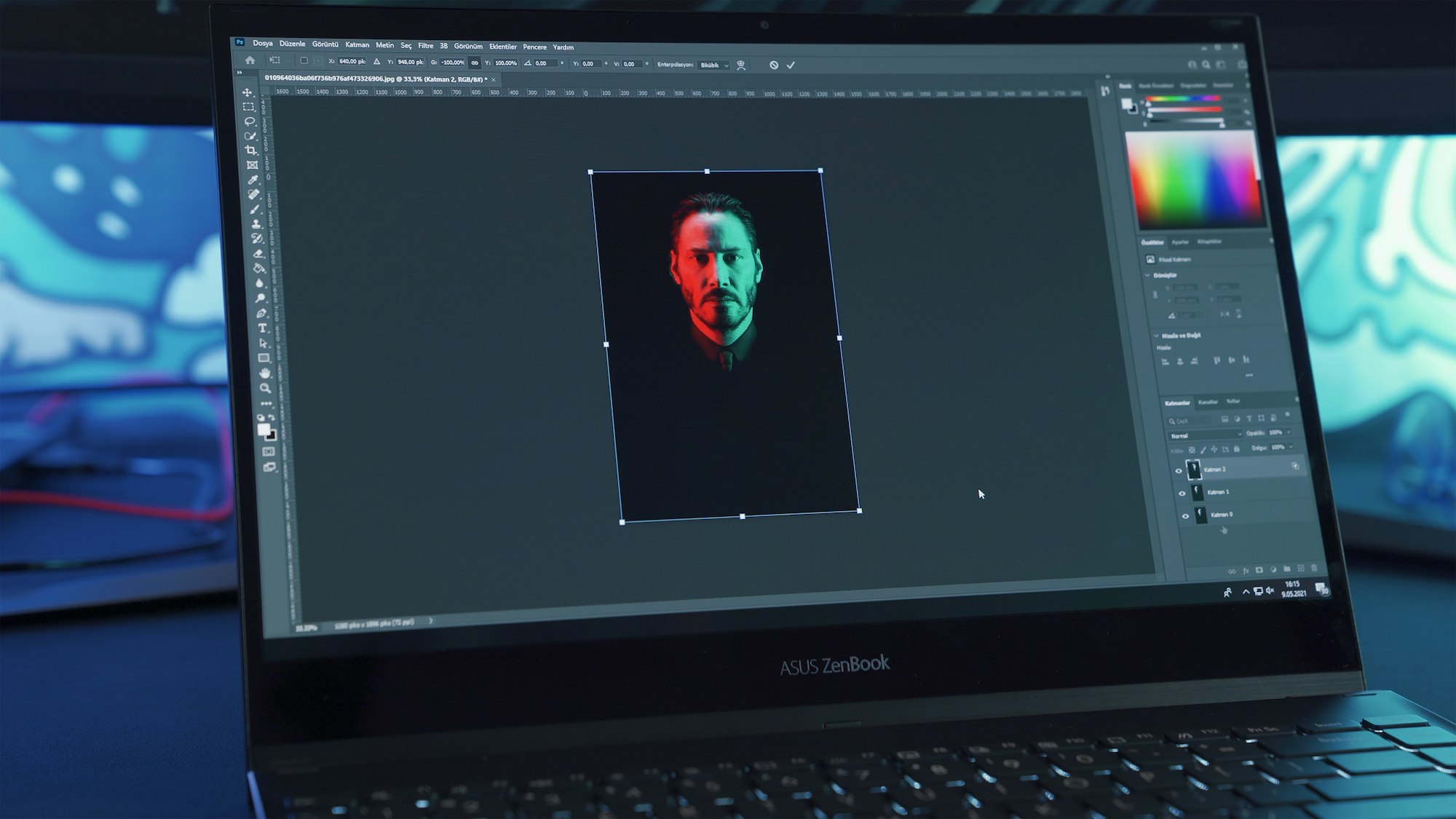Are you a Linux-user and you always wondered if there’s a way to run Photoshop on your Linux machine? You’re in the right place then. This comprehensive guide will show you precisely how to get Photoshop on Linux and introduce some great Photoshop alternatives for Linux to you.
Fabled Possibilities & Technologies
While Adobe doesn’t provide a native Linux version of Photoshop, fear not–there are a few clever ways we can still use this powerful imaging and graphic design software on our Linux devices. Let’s start with the most popular: the Wine way.
Emulating Windows with Wine
Wine is a free program that allows you to run Windows applications on several POSIX-compliant operating systems, including Linux. It stands for “Wine Is Not an Emulator” because it acts as a compatibility layer capable of running Windows apps on several POSIX-compliant operating systems.
To get started, you need first to install Wine. If you’re using Ubuntu or any other Debian-based distro, simply open Terminal and type:
sudo apt-get install wineAfter installation, you can run the setup file of Photoshop. From here, the process is pretty similar to the one on Windows. Keep in mind; not all versions of Photoshop might work perfectly with Wine.
Photoshop Alternatives for Linux
While emulating Photoshop on Linux with Wine is a viable option, it might not be the best for everyone. Most of Linux users prefer open source software and thankfully, there are some fantastic open-source Photoshop alternatives. Let’s dive in.
GIMP – GNU Image Manipulation Program
Gimp (GNU Image Manipulation Program) is free software that lets you edit and manipulate digital images. GIMP has a wide array of features, similar to Photoshop.
sudo apt-get install gimpThe above command in a terminal window will install GIMP on your Linux machine.
Krita
Krita is another free, open-source painting program designed for digital painting, 2D animation, and image editing. Krita presents a beautiful and highly customisable user interface, which makes it a great Photoshop alternative.
Installing Krita is as straightforward as GIMP: open your terminal and type:
sudo apt install krita
Darktable
If you’re into digital photography, DarkTable is just the thing for you. Darktable is an open-source photography workflow software and raw developer. In short, Darktable is the Linux answer to Adobe Lightroom.
sudo apt-get install darktable
Conclusion
There are bucketloads of ways to run Photoshop on Linux, and numerous robust Photoshop alternatives worth considering too. Running Photoshop with Wine is a great option if you’re transfixed on Photoshop. But if you’re open to alternatives, GIMP, Krita, and Darktable each offer unique, powerful tools that may even leave you questioning why you wanted Photoshop in the first place!
Whether you choose the Wine way or jump into the open-source world of alternatives, the fact remains: you can definitely make professional-grade graphic designs on Linux.
So go on, grab your pen tool, and start creating!