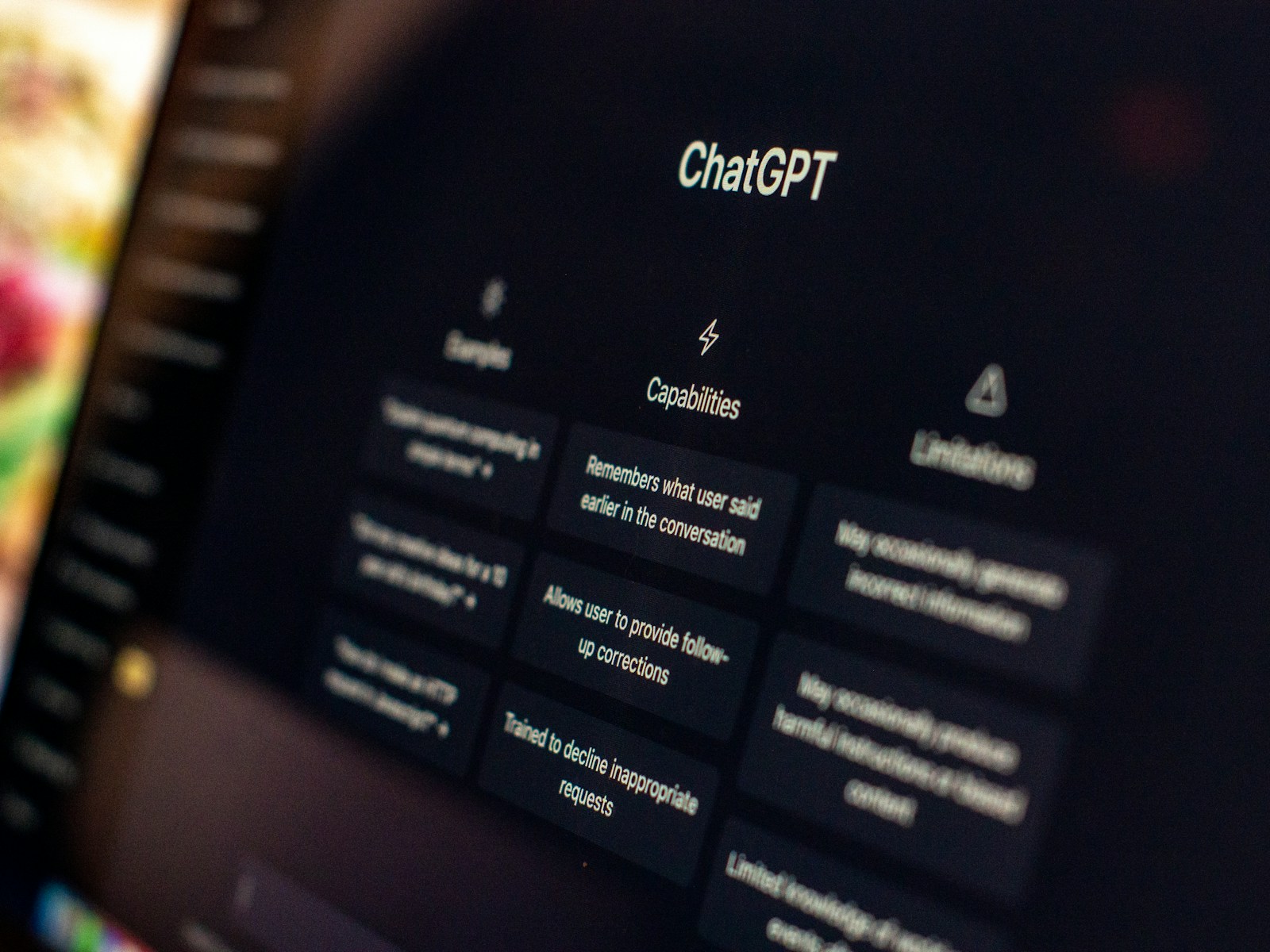I remember it like it was yesterday. I was balls-deep in some popular cloud note-taking app. My whole life was in there. Then, one “routine” server-side update went sideways, and poof—half my notes, including critical config snippets for a client’s server migration, just vanished. Support was a brick wall. It was a brutal reminder: when you use the cloud, you’re just a tenant on someone else’s computer. You don’t own it, and you sure don’t control it. That was the day I swore off renting my digital brain. And now that the AI revolution is here, that philosophy is more important than ever.
This post is for everyone who has looked at ChatGPT, seen the monthly fees, read the privacy policy, and thought, “There has to be a better way.” I’m going to show you how to build your own powerful, private AI assistant right on your Linux machine. We’re talking a true open source ChatGPT alternative where you make the rules.
By the end of this guide, you will have a fully functional, self-hosted ChatGPT-like service. Your data stays on your machine, it costs you nothing to run (besides electricity), it’s faster than you think, and you can customize it until it’s perfectly yours. So let’s get our hands dirty.
Why Should You Run Your Own AI? (The Glorious Payoff)
Your Data is YOURS (The Ultimate private AI assistant)
Let me be crystal clear. When you run an LLM on your own box, your prompts, your documents, your entire goddamn conversation history never leaves your hard drive. No creepy data harvesting, no risk of your sensitive info getting splashed across the web in the next big data breach. For pros like lawyers or devs handling client secrets, this isn’t a feature, it’s a necessity.
Say Goodbye to Subscriptions (AI without subscription)
Let’s talk money. ChatGPT Plus, Claude Pro… they all want their monthly pound of flesh. You’re paying a subscription to access their fancy models. A self-hosted setup? It’s a one-time investment in hardware (if you even need an upgrade), and then it’s free. Forever. No more bleeding cash every month.
Unleash the Speed (No More Rate Limiting)
Ever get that “You’ve hit your usage limit” message right when you’re in the zone? Or the infuriating lag while your prompt travels across the globe and back? No way! With a local setup, especially on a decent GPU, the only bottleneck is your own iron. It’s fast, it’s responsive, and it’s ready when you are.
Make It Your Own (A True open source ChatGPT alternative)
This is about control. You’re not stuck with the sanitized, corporate-approved personality OpenAI bakes into its models. With Ollama, you can swap models on a whim. Feel like Llama 3 today? Mistral tomorrow? A specialized coding model like deepseek-coder for the afternoon? Go for it. You can even tweak the system prompt to give your AI any personality you want. Make it snarky. Make it a pirate. Who cares? It’s yours.
Pre-Flight Check: Prepping Your Linux Box for AI
Hardware – Let’s Talk about GPU and VRAM
The Hard Truth: Let’s get real. You can run this on a CPU, but it’ll be slower than a tortoise in molasses. For a decent experience, you need a GPU. NVIDIA is the easiest path thanks to CUDA’s maturity, but modern AMD cards with up-to-date ROCm drivers are perfectly capable too.
VRAM is King: Here’s the deal: the model’s “weights”—its brain, basically—have to fit into your GPU’s video memory (VRAM). More VRAM means you can run bigger, smarter models. This is where a bit of magic called quantization comes in. Think of it as shrinking the model’s file size without making it significantly dumber. It’s what makes this whole endeavor possible on consumer-grade hardware.
Table 1: LLM VRAM & RAM Requirements (The No-Bullshit Guide)
| Model Size (Parameters) | VRAM with full precision (FP16) | Quantized VRAM (Q4_K_M) | Recomended RAM | Example models |
| ~3 Billion (3B) | ~6 GB | ~2.5 GB | 8 GB | Llama 3.2 (3B) |
| ~7-8 Billion (7B/8B) | ~14-16 GB | ~4.5 GB | 16 GB | Llama 3.1 (8B), Mistral (7B) |
| ~13-15 Billion (13B) | ~26-30 GB | ~8.5 GB | 16 GB | Code Llama (13B) |
| ~33-34 Billion (33B) | ~66-68 GB | ~19.5 GB | 32 GB | Deepseek-coder (33B) |
| ~70 Billion (70B) | ~140 GB | ~40 GB | 64 GB | Llama 3 (70B) |
Get Your Drivers Straight (The Part Everyone Mess Up)
This is where most people trip and fall flat on their face. Getting drivers to work is the bane of many a Linux user’s existence. So listen up. Forget the complicated manual installs you’ve read about. We’re doing this the easy way.
For Team Green (NVIDIA on Ubuntu/Debian):
Forget downloading those cursed .run files from NVIDIA’s website. Forget wrestling with DKMS. Your distro’s package manager is your best friend. On modern Ubuntu and its derivatives, there’s a dead-simple tool called ubuntu-drivers that does all the heavy lifting.
Here’s the one command to rule them all:
sudo ubuntu-drivers autoinstallThis detects your card, finds the best proprietary driver from the official repos, and installs it properly.
Attention: Reboot after this. It’s not optional. Then, verify with nvidia-smi. If you see a table with your GPU info, you’ve won.
For Team Red (AMD):
Good news for Team Red: you probably don’t have to do much. Modern kernels and Mesa drivers are pretty damn good out of the box.
The key is to make sure everything is up to date:
sudo apt update && sudo apt upgradeFor AI, you’ll need the ROCm stack, but the Ollama Docker image for AMD handles this beautifully, which we’ll get to.
The Software Foundation (Python, Pip, and Git)
These are the basic building blocks. Get them installed.
sudo apt install python3 python3-pip git -ypython3 is the language, pip is its package installer, and git is for grabbing code. Simple.
The Golden Rule: Thou Shalt Use a Virtual Environment (venv)
Listen up, because this is the most important piece of advice in this section. NEVER use sudo pip install to install Python packages globally. That path leads to dependency hell, a broken system, and a weekend spent reinstalling your OS. We use virtual environments, or venv.
Think of it as a clean, disposable sandbox for each project. It keeps your projects’ dependencies from fighting with each other and messing up your system.
Creating the venv:
# Let's make a directory for our AI project
mkdir ~/local-ai
cd ~/local-ai
# Create the virtual environment inside it
python3 -m venv venv-aiActivating the venv:
# Activate it. Notice how your prompt changes!
source venv-ai/bin/activateSee that little change in your shell prompt? That’s how you know you’re “inside” the isolated environment.
The Brains of the Operation: Installing the Ollama Backend
The One-Liner to Rule Them All
Ready for some magic? This is the famous one-liner install command.
curl -fsSL https://ollama.com/install.sh | shThis command just curls (downloads) the install script and pipes (|) it directly to sh (the shell) to be executed. A classic Linux move.
So, What the Hell is Ollama?
So what is this Ollama thing? It’s a slick, lightweight service that runs in the background and handles all the bullshit of running LLMs for you. It downloads models, manages them, and exposes a simple API that other apps can talk to. It just works.
Quick myth-busting: A lot of people think Ollama is from Meta because it runs Llama models so well. It’s not. It’s an independent open-source project that just happens to make running any compatible LLM ridiculously easy.
Your First Conversation (Right from the Terminal)
This is the payoff. Time to talk to your new AI.
# This will download the Llama 3 8B model (if you have the VRAM!) and start a chat
ollama run llama3ollama run is the command, and llama3 is the model name. If you don’t have it locally, Ollama grabs it for you.
If you’re on a lower-VRAM machine, try ollama run mistral. Check the VRAM table from Part 2 to see what your machine can handle.
Giving Your AI a Pretty Face: The Open WebUI Frontend
Let’s Fire Up Docker
We’re going to use Docker to run our web front-end. It keeps things clean and contained. Here’s the command for NVIDIA GPUs. Don’t just blindly copy-paste; I’ll break down what each part does so you know what the hell you’re running.
# For NVIDIA GPUs
docker run -d -p 3000:8080 --gpus=all -v open-webui:/app/backend/data --name open-webui --restart always --add-host=host.docker.internal:host-gateway ghcr.io/open-webui/open-webui:mainThe Breakdown:
-d: Runs the container in the background.-p 3000:8080: Maps port 3000 on your machine to port 8080 in the container. You’ll access it athttp://localhost:3000.--gpus=all: The magic that gives the container access to your NVIDIA GPU.-v open-webui:/app/backend/data: Saves your chat history and settings so they don’t disappear when you update the container.--name open-webui: Gives the container a memorable name.--restart always: Makes sure it starts up again if your machine reboots.--add-host=host.docker.internal:host-gateway: The key bit of networking that lets the container talk to the Ollama service running on your main OS.
For AMD users: You’ll need a ROCm-specific Docker command, which you can find on the Ollama Docker Hub page. It’ll look something like docker run -d --device /dev/kfd --device /dev/dri...
The ChatGPT Experience, Without the “Open”AI Bullshit
Open WebUI gives you that polished, familiar chat interface, but it’s powered entirely by your local setup.
Just open your browser to http://localhost:3000, create your first user account, and start chatting.
Here’s what the final setup looks like, a clean, self-hosted interface:
What’s Next? A Glimpse into the Future (Advanced Usage)
Feed Your AI Your Own Documents (The RAG Teaser)
Okay, so you have a chatbot. That’s cool. But what if it could read and understand your shit? Your PDFs, your notes, your code? That’s where the next level of awesome comes in: Retrieval-Augmented Generation (RAG). Think of it as giving your AI an open-book exam. It can reference your personal documents to answer questions, making it infinitely more useful.
Open WebUI has some RAG capabilities built right in, letting you upload documents directly.
This is a beast of a topic, so it deserves its own damn post. Consider this a teaser. We’ll get our hands dirty with RAG soon and build an AI that actually knows your stuff. You’re gonna want to stick around for that.
Conclusion: You Did It, You Magnificent Bastards
So there you have it. You’ve set up a secure, private, and powerful local AI on Linux. You’ve taken back control of your data and unlocked the power of LLMs without paying a single cent in subscription fees. Welcome to the club. You’re not just a user anymore; you’re the master of your own digital domain.
Now go play with it! Break it, fix it, make it your own. Drop a comment below and tell me what you’re building. What model are you running? Did you hit any snags? Let’s talk about it. And what should we tackle next? A full deep-dive on RAG? Fine-tuning your own model? Let me know.