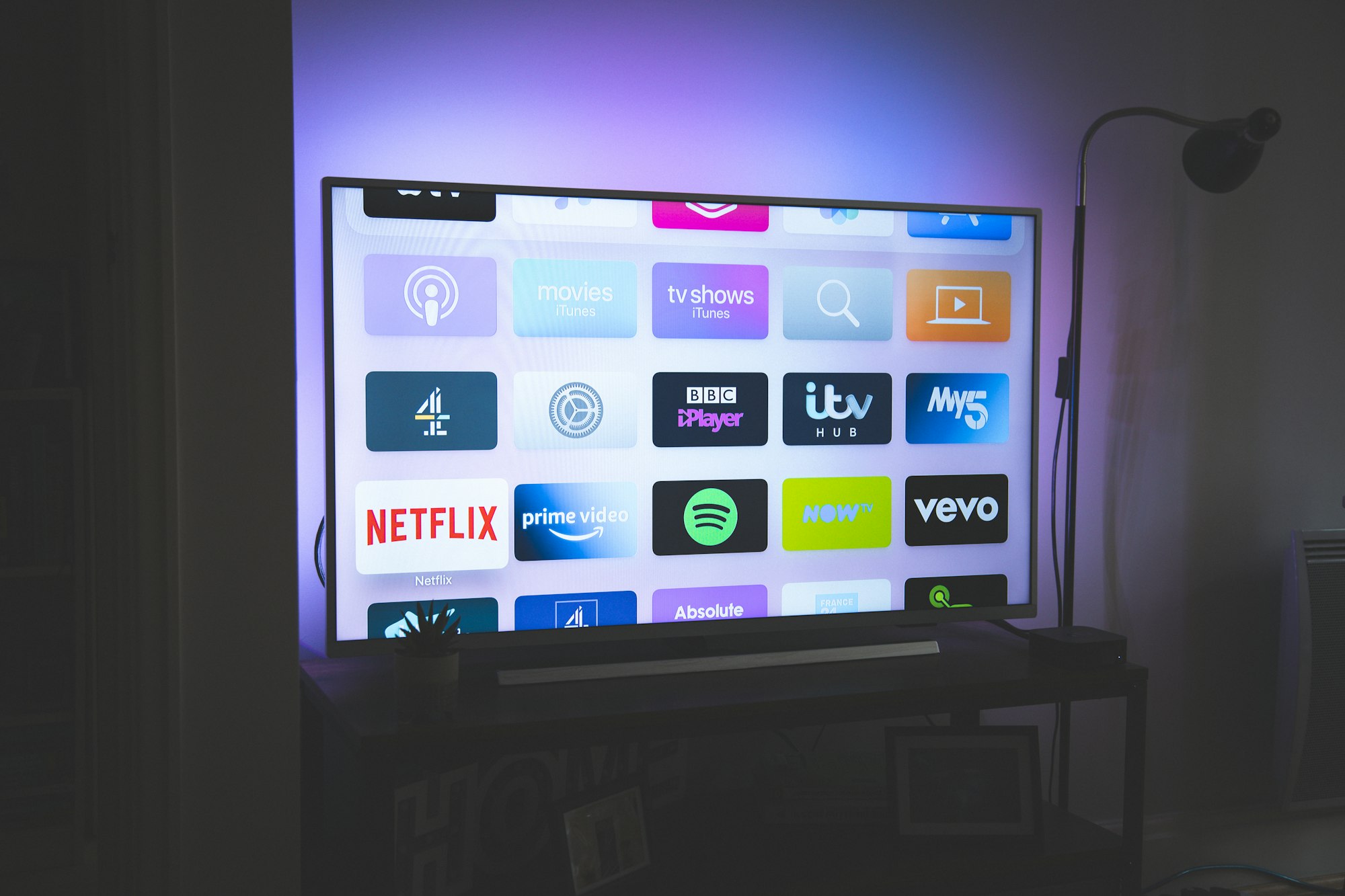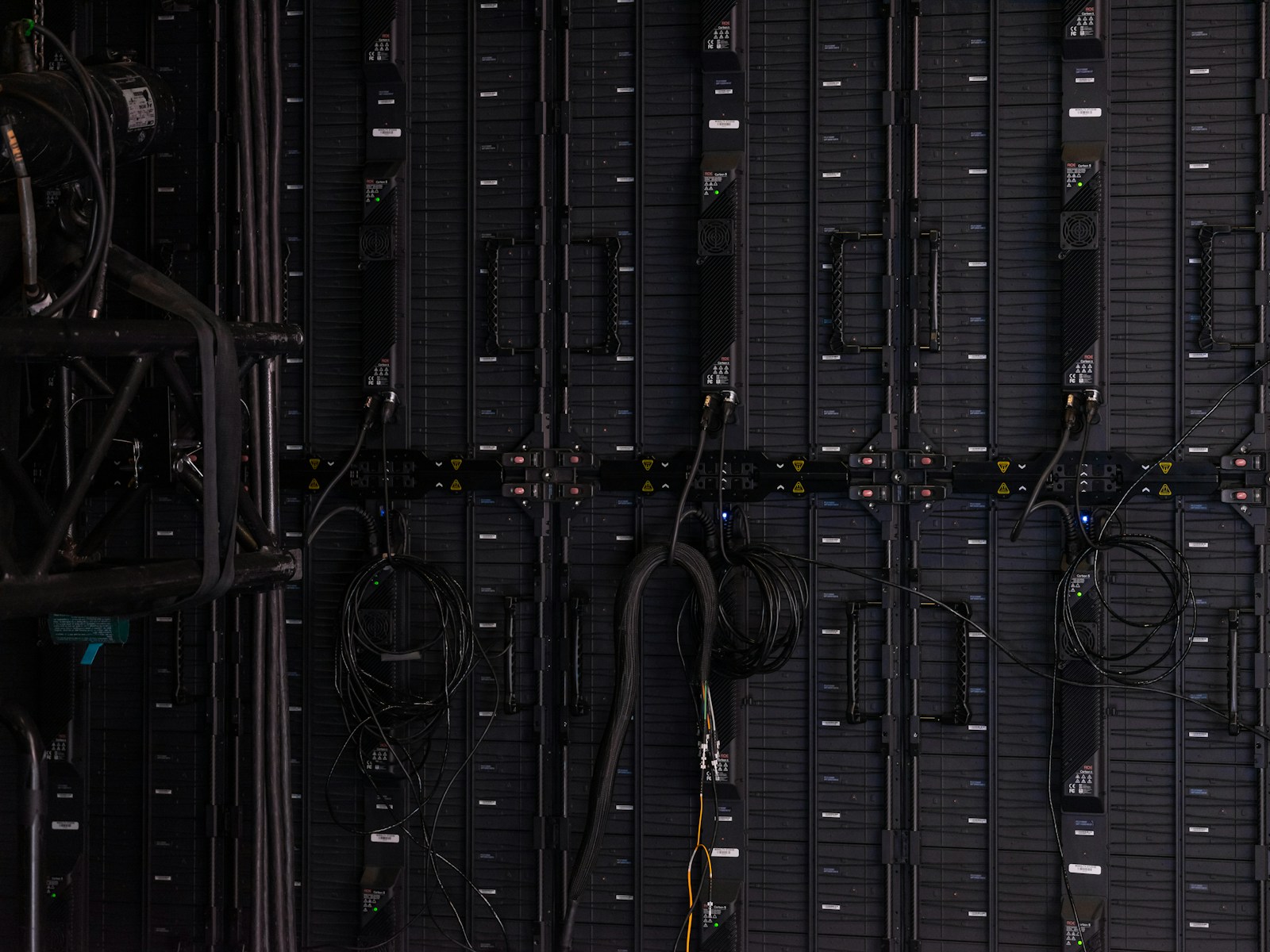Transform your Ubuntu 22.04 into a powerful media server with Jellyfin! This open-source software offers a polished way to organize and stream your media. Here’s a detailed guide on installing and setting up Jellyfin on Ubuntu 22.04.
Step-by-Step Installation
1. Adding the GPG Key
Secure your package downloads by adding Jellyfin’s public GPG key:
sudo apt install apt-transport-https ca-certificates gnupg2 curl git -ycurl -fsSL https://repo.jellyfin.org/ubuntu/jellyfin_team.gpg.key | sudo gpg --dearmor -o /etc/apt/trusted.gpg.d/jellyfin.gpg2. Adding the Jellyfin Repository
Add the Jellyfin repository to your system:
echo "deb [arch=$(dpkg --print-architecture)] https://repo.jellyfin.org/$(awk -F'=' '/^ID=/{print $NF}' /etc/os-release) $(awk -F'=' '/^VERSION_CODENAME=/{print $NF}' /etc/os-release) main" | sudo tee /etc/apt/sources.list.d/jellyfin.list3. Updating System Repositories
Update your system’s package list:
sudo apt update4. Installing Jellyfin
Install Jellyfin:
sudo apt install jellyfinPost-Installation Setup
5. Starting the Jellyfin Service
Enable and start Jellyfin’s service:
sudo systemctl enable jellyfinsudo systemctl start jellyfin6. Configuring Firewall
Ensure Jellyfin’s default port (8096) is open in your firewall:
sudo ufw allow 80967. Accessing Jellyfin
Access the Jellyfin web interface via 127.0.0.1:8096 or ip-address:8096 on your browser.
8. Creating Admin Account
Set up an admin username and password for Jellyfin.
9. Adding Media Libraries
Add media content paths to Jellyfin for streaming.
10. Logging into Jellyfin
Use your credentials to log into the Jellyfin server.
Maintenance and Upgrades
11. Updating Jellyfin
Regularly update Jellyfin using:
sudo apt update && sudo apt upgrade12. Uninstalling Jellyfin
If needed, you can uninstall Jellyfin:
sudo apt autoremove install jellyfin --purgesudo rm /etc/apt/sources.list.d/jellyfin.listEnhancing Your Media Experience
For more insights on optimizing your media server, check out our article on Jellyfin vs Plex: A Comprehensive Comparison of Media Servers.
Setting up Jellyfin on Ubuntu 22.04 is straightforward and enhances your media streaming capabilities. Follow this guide for a seamless installation and enjoy a robust, self-hosted media server!