Wine, Easy Way to Run exe File on Linux

Transitioning from Windows to Linux is a liberating experience, but it often comes with an unexpected challenge — how do you run exe file on Linux? Thankfully, there's a simple solution to this problem: Wine. It's a powerful tool that lets you run Windows applications directly on your Linux machine, without the need for a virtual machine or dual-boot setup.
What is Wine?
Wine stands for Wine Is Not an Emulator. It's a compatibility layer capable of running Windows applications on several POSIX-compliant operating systems, such as Linux, Mac OSX, and BSD. So, instead of simulating internal Windows logic like a virtual machine or emulator, Wine translates Windows API calls on-the-fly, eliminating the performance and memory penalties of other methods, and letting you cleanly integrate Windows applications into your desktop.
How Does Wine Work?
Some new Linux users might find it surprising to run .exe files on their systems. It seems counterintuitive, given that exe is the default extension for a file that runs an executable program on Windows. But this is where Wine shows off its magic!
When you instruct Wine to run an exe file, it translates the Windows commands into something Linux can understand. Instead of treating the .exe file as a chunk of code written for a foreign operating system, Wine interprets the computer code, so your Linux system treats the .exe file as if it were a native Linux program.
Steps to Install Wine:
So, here is how you can install and run Wine on Linux:
sudo dpkg --add-architecture i386wget -nc https://dl.winehq.org/wine-builds/winehq.keysudo apt-key add winehq.keysudo apt-add-repository 'deb https://dl.winehq.org/wine-builds/ubuntu/ focal main'sudo apt updatesudo apt install --install-recommends winehq-stable
Please note that the above commands are for Ubuntu 20.04. If you're using a different distribution of Linux, please refer to the official Wine website for installation instructions.
Running Windows Applications
Now, to run your exe file, you simply need to do the following:
- Open Terminal.
- Navigate to the directory with your .exe file (use
cdcommand). - Use the command
wine yourfile.exeto execute your .exe file.
At this point, the Windows application should start, and you can use it like on a Windows system!
Conclusion
Wine is an excellent tool that expands Linux capabilities, allowing your system to run exe files typically restricted to Windows-based systems. Despite the occasional flaw or compatibility issue, Wine is a widely used solution to run exe file on Linux, making it an integral part of the Linux user's toolkit. Wine allows Linux users to enjoy the flexibility and stability of a Linux system without wholly sacrificing Windows applications, making it a unique tool within the foray of operating system design.

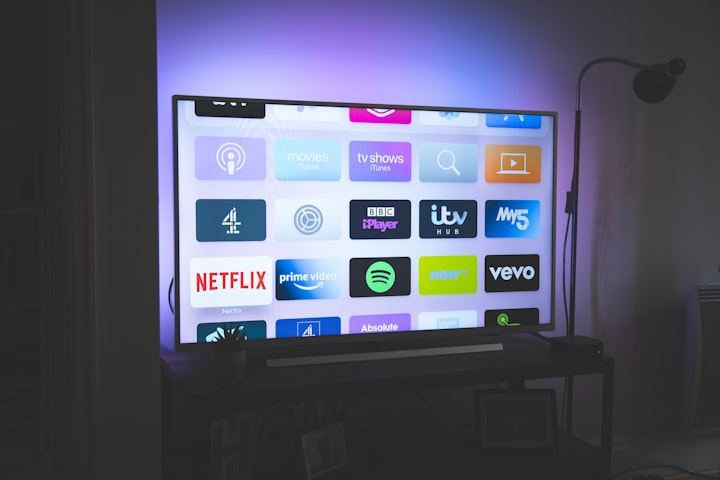


Comments ()