Minegrub: Minecraft-Inspired Grub Theme
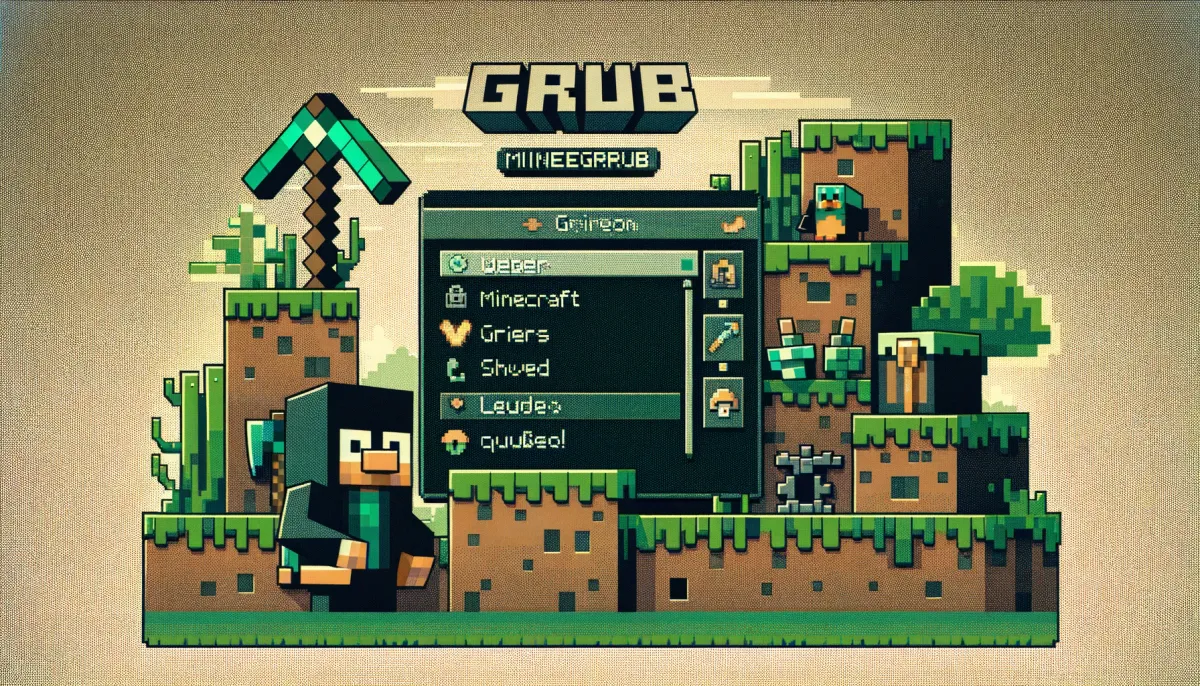
Step into a world where your Linux boot screen mirrors the blocky aesthetics of Minecraft. The Minegrub theme is not just a GRUB theme; it's an homage to the Minecraft experience, and this guide will walk you through every step of its installation, and importantly, how to revert if you choose to do so.
Sourcing the Minegrub Theme
Before you can install Minegrub, you need to download it. The theme is freely available on GitHub, hosted by the developer's repository. To start, visit the Minegrub theme's release page and download the latest version.
Select the Source code (zip) or Source code (tar.gz) link to download the theme package.
Installing Minegrub
With the theme downloaded, it's time to weave the essence of Minecraft into your machine's very startup.
Delving into GRUB's Configuration
Navigate to the /etc/default/grub file to begin the installation process, backing up the original settings to safeguard against any missteps.
# Backup your GRUB configuration for safety /etc/default/grub /etc/default/grub.bak
sudo cp# Edit the GRUB configuration to install Minegrub
sudo nano /etc/default/grub
Add or modify the GRUB_THEME line to point to the Minegrub theme's theme.txt file:
GRUB_THEME="/boot/grub/themes/minegrub-theme/theme.txt"
Don't forget to update GRUB to apply the new Minegrub theme settings:
bashsudo update-grub
Customizing with GRUB Customizer
For those who prefer a more visual approach, GRUB Customizer can be a helpful ally, allowing you to install the Minegrub theme with a few clicks.
# Launch GRUB Customizer
grub-customizer
Within the GUI, navigate to the Appearance settings to select the Minegrub theme.
Uninstalling Minegrub
If you decide to revert to your previous settings or want to try a new theme, uninstalling Minegrub is straightforward.
# Remove the Minegrub theme directory -rf /boot/grub/themes/minegrub-theme
sudo rm# Revert to your original GRUB settings /etc/default/grub.bak /etc/default/grub
sudo cp# Update GRUB to apply the old settings
sudo update-grub
In case you used GRUB Customizer, you can also remove the theme through its interface by selecting another theme or the custom settings option.
Troubleshooting the Minegrub Adventure
Should the path to customization present challenges, keep these tips handy:
- Always maintain a backup of your original GRUB configuration.
- Test the Minegrub theme in a virtual machine before applying it to your main system.
- If issues arise, consider using GRUB's rescue mode to troubleshoot and address boot problems.
Conclusion
The Minegrub theme offers a playful start to your Linux sessions, invoking the charm of Minecraft every time you power on your machine. With this guide, you're now equipped to install, customize, and even uninstall Minegrub, ensuring your system's bootloader is as unique as your in-game creations.




Comments ()